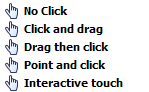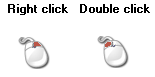|
Click Mode |
||||||||||
|
Click Mode settings
|
||||||||||
|
The
Click Mode dialog defines the click mode emulation and links to the click
mode settings within the operating system. |
||||||||||
|
Function |
Description |
|||||||||
|
|
Shows
the current click mode emulation for a single touch. The setting is only
active if the driver is responsible for the pointer handling via the standard
‘mouse’ interface into the OS. Other pointer interfaces will override these
settings as follows: |
|||||||||
|
|
Windows
7 / 8 extended touch |
Click
Mode selection is disabled if Extended Touch (see below) is enabled and
forced to Click and Drag setting. |
||||||||
|
|
Mac OS
X gestures |
The Mac gesture extension disables the
driver’s mouse interface and receives all touches such that it can calculate the
‘gesture’ including single touch which is then processed according to the
SingleTouchMode gesture setting. |
||||||||
|
|
Linux |
If
using X or virtual touch (uinput) device interface then this setting will
dictate the click mode. However, if using the virtual touch device interface
then multi-touch usage will be processed by any multi-touch functionality
built into the kernel. |
||||||||
|
|
A full
mouse click is the action of a pen down followed by a pen up. In the
following click emulations, where pen down is specified but with no
indication if it’s a left or right click, then the touch action will dictate
the click performed e.g. hold finger steady for a period of time will produce
right click. |
|||||||||
|
|
|
No click, movement only. |
||||||||
|
Pen down then drag. Pen up at lift off. |
||||||||||
|
Drag then click at lift off. |
||||||||||
|
Pen down and pen up at point of touch. No movement. |
||||||||||
|
Left pen down then drag, left pen up at lift off.
Stationary stylus invokes full right click (Pen down and up). Interactive
switch delay determines right click hold time. Latched option: Right click up is
performed when stylus is lifted off the screen. |
||||||||||
|
|
|
Click
(pen up / down) is generated at the point of touch. If a touch is held after the
click, no further motion or click events occur during this touch. |
||||||||
|
|
|
|||||||||
|
|
UPDD
4.1.10 onwards - Configure touch sound options. |
|||||||||
|
|
|
Visual
notification indicates if visual feedback is shown during Interactive Touch
right click countdown only Windows and Mac (UPDD 5.1.x) at time of writing. |
||||||||
|
|
Adjust
the mouse pointer settings defined within the operating system. Settings
should be set to compliment touch usage, especially the double
click settings. |
|||||||||
|
Test icons |
|
Used to
test right and double clicks. A tick is shown if the click test is
successful. |
||||||||
|
|
||||||||||