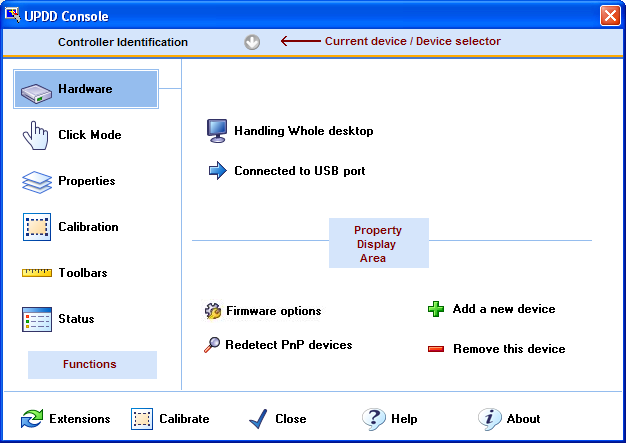|
Program Suite |
|
|||||||||||||||||||||||||||||||||||||||||||||||||||||||||||
|
|
|
|
|
|
||||||||||||||||||||||||||||||||||||||||||||||||||||||||
|
UPDD Version 4 – Introductory notes
|
|
|||||||||||||||||||||||||||||||||||||||||||||||||||||||||||
|
Version 4.1.8 |
1st Sept 2010 |
|
||||||||||||||||||||||||||||||||||||||||||||||||||||||||||
|
Welcome to UPDD This document has been update to cater for the current release of our driver being 4.1.8
The UPDD suite of utility programs are as follows:
|
|
|||||||||||||||||||||||||||||||||||||||||||||||||||||||||||
|
Program |
Status |
Description |
|
|||||||||||||||||||||||||||||||||||||||||||||||||||||||||
|
User Console |
Released |
Driver’s control program aimed at general, non technical, users |
|
|||||||||||||||||||||||||||||||||||||||||||||||||||||||||
|
Calibration |
Released |
New calibration program |
|
|||||||||||||||||||||||||||||||||||||||||||||||||||||||||
|
Test Utility |
Released |
New test and draw utility |
|
|||||||||||||||||||||||||||||||||||||||||||||||||||||||||
|
Daemon Program |
Released |
Background task processing: system tray functions, video rotate monitoring, PnP detection etc |
|
|||||||||||||||||||||||||||||||||||||||||||||||||||||||||
|
Event Selector |
Released |
Utility to switch between two event modes, normally Left and right click. Windows only. |
|
|||||||||||||||||||||||||||||||||||||||||||||||||||||||||
|
Extensions |
On hold |
Touch utilities. |
|
|||||||||||||||||||||||||||||||||||||||||||||||||||||||||
|
Activator |
Under development |
Quick access utility to touch related functions |
|
|||||||||||||||||||||||||||||||||||||||||||||||||||||||||
|
Advanced Console |
Under development |
Advanced driver and device settings for technical users |
|
|||||||||||||||||||||||||||||||||||||||||||||||||||||||||
|
API suite |
Released |
UPDD API programmers guide and example code |
|
|||||||||||||||||||||||||||||||||||||||||||||||||||||||||
|
Language files |
Released |
Common language files are under construction and will be release as and when available. A completed language file will allow all utility programs to be localized to the language of the system. |
|
|||||||||||||||||||||||||||||||||||||||||||||||||||||||||
|
The installation program will install the driver, calibration program and the new UPDD Console. It will normally be delivered by email as an HTTP link. Touch-Base utilises virus detection software on all of our systems but recipients of the software should pass the files thought their own virus checking software before proceeding with installation.
|
|
|||||||||||||||||||||||||||||||||||||||||||||||||||||||||||
Limitations
|
|
|||||||||||||||||||||||||||||||||||||||||||||||||||||||||||
|
Release Status
At any given time we will be releasing Production, Release, Alpha and Beta versions of the software as described here. As of January 2011 all mainstream OS versions are created from the 4.1.10 code base or above.
Evaluation software
If you are installing evaluation software then mouse clicks will be inactive after you have touched 100 times. A further 100 clicks are available after each reboot or calibration. This restriction is removed on licensed software.
|
|
|||||||||||||||||||||||||||||||||||||||||||||||||||||||||||
Supported OS
|
|
|||||||||||||||||||||||||||||||||||||||||||||||||||||||||||
|
|
Available for Win 95 through Windows 7. See Windows documentation. Supports 32 and 64 bit.
|
|
||||||||||||||||||||||||||||||||||||||||||||||||||||||||||
|
|
Available for Mac OS X. See Mac documentation. Supports 32 and bit.
|
|
||||||||||||||||||||||||||||||||||||||||||||||||||||||||||
|
|
Tested in many distributions and available in both source and binary formats. See Linux documentation. Supports 32 and 64 bit.
|
|
||||||||||||||||||||||||||||||||||||||||||||||||||||||||||
|
|
For Windows CE UPDD the software can only be supplied in component form for Win CE 3.x through 6.x (.Net) with full embedding instructions. See Win CE embedded documentation. Supports many processors.
|
|
||||||||||||||||||||||||||||||||||||||||||||||||||||||||||
|
|
Under Windows XPe the standard Windows installation files can be used on XPe systems. If UPDD is installed on an XPe system using the standard setup.exe file, typically to test the driver prior to embedding, UPDD installation has certain dependencies that need to be present for successful installation. One of the less obvious dependencies is the use of RegEdit during install to set up the registry. If RegEdit is not present all selections and dropdowns are blank.
If you are creating an XPe system from embedded components UPDD can be supplied in component form with full embedded instructions. See Win XPe embedded documentation.
|
|
||||||||||||||||||||||||||||||||||||||||||||||||||||||||||
|
|
UPDD is available for VxWorks real-time operating system. See VxWorks Integration guide.
|
|
||||||||||||||||||||||||||||||||||||||||||||||||||||||||||
Installation and Uninstall ProceduresThese are covered in full in the associated OS specific notes.
|
|
|||||||||||||||||||||||||||||||||||||||||||||||||||||||||||
Calibration
Calibration is a procedure used to align the pointer device with the graphically display area or desktop segment. When using the pointer device the mouse cursor should normally position itself under the stylus when it is in contact with the pointer device. If this is not the case then calibration will be required and this is described in full in the Calibration document. The UPDD driver also supports Toolbars, which also require calibrating, and this is covered in full in a separate Toolbar document.
|
|
|||||||||||||||||||||||||||||||||||||||||||||||||||||||||||
UPDD Console
The UPDD Console program is used to adjust the driver and device settings.
|
|
|||||||||||||||||||||||||||||||||||||||||||||||||||||||||||
|
The new look console is shown below and has three main users areas; the device display/selection, the function selection and the display area which is described in detail in the on-line help files installed with the driver.
For most systems it is unlikely that any changes will need to be made to the driver configuration as the default settings are optimized for best performance. Great care should be made in changing any of these settings as they may have an adverse effect on the performance of the pointer device.
|
|
|||||||||||||||||||||||||||||||||||||||||||||||||||||||||||
|
|
|
|||||||||||||||||||||||||||||||||||||||||||||||||||||||||||
On-line help
|
|
|||||||||||||||||||||||||||||||||||||||||||||||||||||||||||
|
|
The Help option can be used at any time to invoke the context sensitive on-line help.
|
|
||||||||||||||||||||||||||||||||||||||||||||||||||||||||||
Mouse emulation
|
|
|||||||||||||||||||||||||||||||||||||||||||||||||||||||||||
|
Most pointer devices emulate the actions of the mouse; cursor movement, left click, right click, double clicks etc. These actions have to be derived from the events generated from the pointer device. In the case of a touch screen these events are initial touch, movement, stationary and last touch.
The driver implements a number of different emulation methods to cater for the different ways mouse emulation is likely to be used. These emulation methods are shown in the UPDD Console, Click Mode dialog and described in full in the on-line help.
When the stylus is used, it will, by default, perform its primary event click emulation as shown above. However, in some circumstances it is required to perform the associated secondary event and this is achieved by using the Event Selector to switch between Primary and Secondary events.
Event SelectorThe Event Selector offers a method to switch between Left and right mouse click emulation.
|
|
|||||||||||||||||||||||||||||||||||||||||||||||||||||||||||
Application Programming InterfaceUPDD supports an application program interface (API) on all supported platforms. This allows user written programs to interact directly with the driver or pointer device handled by UPDD. Fully API documentation is available on the documentation web page.
|
|
|||||||||||||||||||||||||||||||||||||||||||||||||||||||||||
Software DifferencesAlthough it is our aim to make the software as compatible as possible it is not always possible to implement all functions across all platforms, either because of time / resource constraints, inappropriateness or incompatibility. The OS specific notes document any missing functionality relative to the Windows driver. |
|
|||||||||||||||||||||||||||||||||||||||||||||||||||||||||||
ContactFor further information or technical assistance please email the technical support team at technical@touch-base.com
Universal Pointer Device Driver – Version 4 – Copyright Touch-Base Ltd 2011 – All rights reserved |
|
|||||||||||||||||||||||||||||||||||||||||||||||||||||||||||
|
|
|
|
|
|
|
|
|
|
||||||||||||||||||||||||||||||||||||||||||||||||||||