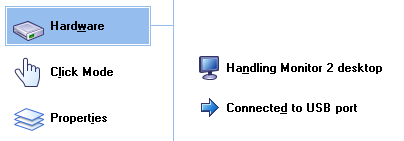|
General |
||||||||||||||||||||||||||||||||||||
|
General information
|
||||||||||||||||||||||||||||||||||||
|
Software
version 4.0.4 and above |
Help version 1.8 |
|||||||||||||||||||||||||||||||||||
|
|
||||||||||||||||||||||||||||||||||||
|
Program |
Status |
Description |
||||||||||||||||||||||||||||||||||
|
Released |
Driver’s control program aimed at general, non technical, users |
|||||||||||||||||||||||||||||||||||
|
Released |
New
calibration program |
|||||||||||||||||||||||||||||||||||
|
Released |
New
test and draw utility |
|||||||||||||||||||||||||||||||||||
|
Released |
Background
task processing: system tray functions, video rotate monitoring, PnP
detection etc |
|||||||||||||||||||||||||||||||||||
|
Released |
Utility
to switch between two event states, normally Left and right click. Windows
only. |
|||||||||||||||||||||||||||||||||||
|
Extensions |
Under test |
Touch extensions and utilities |
||||||||||||||||||||||||||||||||||
|
Activator |
Under development |
Quick access to touch related functions |
||||||||||||||||||||||||||||||||||
|
Advanced |
Under development |
Advanced driver and device settings for technical users |
||||||||||||||||||||||||||||||||||
|
SDK assistance |
Under development |
UPDD SDK API programmers guide and example code |
||||||||||||||||||||||||||||||||||
|
Released |
Common
language files are under construction and will be released as available. A completed language file will allow all
utility programs to be localized to the language of the system. |
|||||||||||||||||||||||||||||||||||
User Console
The new look console is shown below and has three main users
areas; the device display/selection, the function selection and the display
area. Individual functions are described in detail in the help system. Not
all functions are available across all platforms but it is our intention to
make as many functions platform compatible ASAP. Where functions are not available the
control will be removed from the UPDD Console. |
||||||||||||||||||||||||||||||||||||
|
|
||||||||||||||||||||||||||||||||||||
|
For
most systems it is unlikely that any changes will need to be made to the
driver configuration as the default settings are optimized for best
performance. Great care should be made in changing any of these settings as
they may have an adverse effect on the performance of the pointer device. |
||||||||||||||||||||||||||||||||||||
|
|
||||||||||||||||||||||||||||||||||||
|
The console supports keyboard
hotkeys (accelerator keys) via the Alt key. When selected on the keyboard the
hotkeys are underlined on the given dialog, such as the example below; Alt H
– Hardware, Alt C – Click Mode, Alt P – Properties.
|
||||||||||||||||||||||||||||||||||||
System Tray Utility
Under Windows,
the UPDD daemon task offers a system tray utility (
Mouse Emulation
The mouse
emulation modes have been renamed under this version 4 of the driver and are
described in full here. Mouse emulation
considerations are described in detail on our web site here. DocumentationA full
set of on-line documentation, covering all aspect of the UPDD software suite
and related topics is available on the web. |
||||||||||||||||||||||||||||||||||||
|
Universal Pointer
Device Driver – Version 4 – Copyright © Touch-Base Ltd 2006 - 2009 All rights reserved |
||||||||||||||||||||||||||||||||||||
|
|
||||||||||||||||||||||||||||||||||||