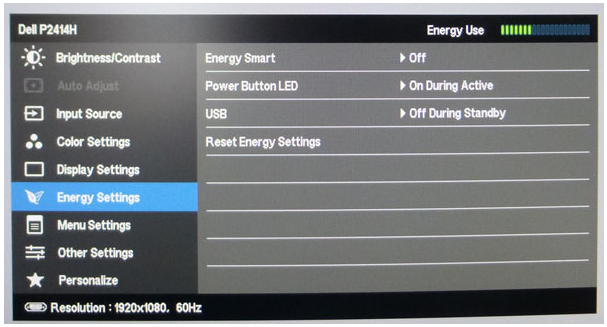Mac
OS X El Capitan
|
The new release
of Mac OS X 10.11 has caused some issues with a number of touch controllers
as follows.
PLEASE NOTE AS
OF AUG 2016 WE HAVE FOUND A SOLUTION TO THE 10.11 ISSUES DISCUSSED BELOW.
There was a bug in the controller’s firmware when processing the
Remote_Wake up function request from 10.11. We now disable this function
within the device such that 10.11 does not send the RW command.
|
|
Acer T2n2Hx
|
The Acer T232
and T272 series of touch monitors still work in 10.11 and still send out
HID multi-touch data packets but will only report the one touch,
irrespective of the number of stylus in use. It also only sends the touch
data in short bursts, without any pen up notification. There is also a
possibility that in some cases data is only sent when the touch leaves the
screen – all very strange!
|
|
|
|
Dell P2n14T
|
The Dell P2314T
and P2714T stop working in 10.11. We have conducted extensive
investigation into this issue and have concluded that the built in USB hub seems
to be the main culprit and is not correctly initialised by the low level
USB interface and enters a low power state – in affect turned off!
We are hoping
that a minor release of 10.11 may correct this issue. If not then in Mar
2016 we hope to release a new Mac driver using a different interface at
which point we intend to experiment further to see if there is anything we
can do to invoke touch to start working.
|
|
Dell 2240T
|
When using the Weida HiTech,
not the AS chipset.
|
|
ELO 1502L
|
When using the
AS chipset – not the SiS chipset.
|
|
Philips
231C5T
|
Also known as
the Phillips SmoothTouch.
|
|
Viewsonic
TD2340
|
This monitor
may also be affected by 10.11
|
|
|
|
USB
3.0 issue
|
A number of Mac
customers have reported difficulties with touch devices plugged into USB
3.0 ports that do not arise when used in USB 2.0 ports / hubs. This was
observed thus far on the following controllers but could be more widespread:
iNexio, HID
Multi-touch, USB
|
Delta
Mode devices
|
Controllers
that operate in what we refer to as “delta mode” are controllers whereby
touch co-ordinates are not transmitted when touch is held steady in the
same position. The UPDD Console, Properties, Lift off time setting should
be set to 0 to reflect this mode of operation.
Known
controllers that operate in this mode are:
Elo
Touchsystems, Smartset 2216, USB
|
Device
heartbeat
|
Some serial
devices require regular communication from the driver to stay active or to
be reinitialised when reconnected after the driver has loaded and
previously initialised the device. The driver can be configured in a
number of ways to cater for these requirements.
Reset codes
Some serial
devices will send out a notification string when powered up. This string
can be configured in the driver for a given device such that it will
reinitialise the device when the reset string is received.
Heartbeat code
Some devices
need to receive a regular command to stay active. Since driver 5.1.1433 we
have introduced two settings to define the heartbeat command (device
setting ‘serialkeepalive’) and the time interval (global setting ‘serialkeepalivems’).
This has been
used on the IQboard, Serial device sending the command CE 00 00 00 00 00 00
00 to keep the board active.
Heartbeat
initialisation
Some devices
need to be reinitialised after power up but do not issue a power up
notification string. To cater for this requirement we have in one case
configured the required initialisation command as a heartbeat command which
causes no adverse effect in normal operation but initialises the device
following a power up.
This has been
used on the DMC, DUC, Serial device with the initialisation string: 02 4C
02 04 00 02 4C 02 81 01
|
Cisco
Media
|
4400
|
X86 Linux system - UPDD must be
manually installed on this device as per these instructions.
|
Player
|
4310
|
MIPS Linux system - UPDD must be
manually installed on this device as per these instructions.
|
|
Samsung
Series 7 Slate tablet
|
This touch/pen
device is supported by our driver with a number of limitations as described
here.
|
|
Microsoft
Surface Pro and Pro 2
|
This touch/pen
device is supported by our driver with a number of limitations as described
here.
|
|
Slate
Digital Raven
|
To connect an
additional touch monitor to this device you will need a custom driver from
us that supports the Slate touch screen and the touch screen on your touch
monitor. The driver will then support both devices. Thereafter in the
Raven software you will need to select the ‘Dual’ mode option during Raven
startup. This is in the same dialog where you select the desired DAW.
|
|
Acer
T2x2 HUL
|
This touch device did not show up in a
Mac System Profiler under USB devices when the monitor was plugged into a
DVI slot but did when plugged into a HDMI slot! We find this difficult to
believe but this is what was reported!
Another customer reported that touch
stopped working – we sent the latest driver…. “Didn't seem to have fixed it
at first, but then I did some resetting of my monitor settings in the Acer
OSD and then it finally started working again. I just hit the reset of the
monitor settings on the OSD - Very odd.
|
|
DMC,
DUS series
|
The auto-calibration tool, TPOffset, must be
executed before operating DMC's multi-touch capacitive touch screens (DUS
series and EXC series) with the DUS series controller.
It is necessary to run this once before initial use of the touch screens,
and only again if either the usage environment drastically changes or
operation performance is felt to be poor.
|
Multitou.ch
MultiTaction
|
This device is not directly supported
by the driver but can be utilized in Mac OS X via our gesture software (configured to receive co-ordinate data
in from TUIO).
A ‘dummy’ UPDD driver needs to be installed to allow our gesture software
to work.
You have to set the incoming TUIO port
to that defined by the Multitou.ch software.
We have also experimented with a
modified gesture engine to interface directly with this device via the
Cornerstone SDK which appeared to work well (albeit the development was not
completely finished) as the TUIO interface worked equally well.
The incoming TUIO data is associated
with a specific display so can only be used to control one Mac OS X
desktop.
Please contact Touch-Base for further
details.
|
IQboard,
Serial
|
Although this is a USB device it is
actually a Silicon Labs CP2101 USB to UART bridge so requires the Silicon Labs
VCP driver
to be installed to create a virtual com port. At the time of writing
12/12/11 we downloaded and tested with version 6.5.
This device does not stay active unless
the device driver pulses the device so the UPDD driver looks for a device
called IQboard and if found pulses every 1 second unless the user mode UPDD setting iqboardtimerms
is used to define a different timer pulse (in milliseconds).
|
Next
Window
|
Our support for Next Window hardware is
described here.
Next Window touch devices can be placed
in a Mac mode. One customer, when using our driver under Mac, made the
following observation: “Originally I was having trouble getting the
equivalent of a ‘click and hold’ effect from the unit; but by killing the
mac mode, leaving the drag function active on the hardware side and setting
your driver to point & click I seem to be where I want to be with it.”
|
Microchip
mTouch
|
Although this is a USB device it is
actually a Microchip USB to UART bridge so requires the Microchip
USB Serial Port Driver to create the virtual com port.
|
Microchip
AR1100
|
This device can operate in three mode,
Mouse, Generic, Digitizer. In each case the controller is set with a
different USB product id and sends out different touch data packets.
The USB product ids are Mouse = C02,
Generic = C01 and Digitizer=C03. You can view the product id of a connected
device in Windows desktop, Mac and Linux as described here.
The AR1100 is in HID-Mouse mode by
default.
The AR1100 configuration utility
software can be used to change the mode.
The configuration utility and
the UPDD driver cannot be installed at the same time.
Link to download the configuration utility:
http://www.microchip.com/wwwproducts/Devices.aspx?dDocName=en555168
Link to the datasheet (see Sec. 4.1.3):
http://ww1.microchip.com/downloads/en/DeviceDoc/41606B.pdf
When using the Windows CE driver you
have to have the correct driver that matches the correct mode of operation
so that both the PID and data packet configuration match that of the
controller.
|
Keetouch
USB
|
Under Windows 7 the driver is receiving
an error return to our standard USB Set Configuration request. The
device returns error “USBD Buffer Underrun” message. This means that the
driver tries to re-establish a connection with the USB device and goes into
an endless loop. One customer reported (December 2010) that updating
Windows 7 to the latest patch status fixed the issue. Another customer (Jan
2011) reported that KeeTouch controller must have firmware 1.42 or higher
when used with Windows 7
|
iNexio
|
Their USB device with vendor id 1870
and product id 0001 is available as a single touch device which uses
firmware 1.x and a dual touch device which uses firmware 2.x. Firmware 1.x
outputs 5 bytes of touch data and 2.x outputs 100’s of bytes of data and
caters for 2 stylus and unfortunately we do not know it’s format,
hence it is not supported. The 2 stylus 0001 controller was soon
replaced with 1870 / 010x which we do support.
To summarise:
1870/0001 – single touch –
firmware 1.x – 5 bytes of data – supported
1870/0001 – dual touch – firmware
2.x – 100’s bytes of data – not supported
1870/010x – dual touch – supported
|
3M
SCXXX range
|
The 3M range of controllers commonly
known as the SC5 (SC40n, SC50n, SC80n) may need initialising before they
generate the full range of touch coordinates. With un-initialised
controllers, coordinates are not generated across the entire screen which
can result in dead touch areas at the edges. If you are using these
controllers and find that, after calibration, there is no reaction to touch
around the edges then either use 3 point calibration in UPDD Calibration
and check the Eeprom check box (this hardware initialises the controller
and stores calibration in the controller’s Eeprom) or run the Windows
initialisation program available on the 3M web site at http://www.3m.com/3MtouchSystems/downloads/drivers/HIDCalibUtility.zip and then
recalibrate with the UPDD calibration utility.
In our code we check for the controller
name "3M Touch Systems, SC400/500/800, USB" and if it matches we
try and perform a 3 point hardware eeprom calibration. If we do not get
the correct response back from the controller we issue a ‘Calibration
failure’ message.
To run a normal calibration on this
controller rename the controller such that the check fails, using the
command line utility tbutils, e.g.
tbutils setting sz "controller
type" "Interactive Touch" “3M Touch Systems, SCxxx - NE,
USB”
|
3M
SC4 USB
(Dynapro)
|
This device needs to be initialised by
UPDD but needs to be initialised before interrupts are enabled. This code
is only available in the old V3 or early versions of V4 but has not been
ported to most recent versions of the driver that are compatible with
Windows 7 or 8. To support this device in these OS we would need to be
sent a controller to work with and return a working version of the driver.
|
OneTouch
USB
|
The OneTouch USB controller is actually
an onboard Prolific PL2320 serial to USB adaptor so requires an appropriate
driver to create a virtual serial port. For Mac OS X, OneTouch sent us file
md_pl2303H_HX_X_dmg_v1.1.ob1.zip
for testing which worked fine. Once this driver is installed use the
OneTouch UPDD serial driver to support the device.
|
Zytronic
X-Y
|
A UPDD Console firmware dialog is
enabled if this controller is configured
|
Zytronic
ZXY100
|
A UPDD Console firmware dialog is
enabled if this controller is configured.
UPDD 4.1.10 supports this device on Mac
OS. This supports the ZXY100 controller and firmware page. Note that to get
to the advanced settings the key combination is “Apple-Z-A-M”. There is a
slight issue with focus for the advanced settings (for the keystroke to
work one of the buttons on the FW page needs to have been pressed).
|
|
|
Hampshire
Tsharc USB
|
This controller does not have a unique
USB serial number in the firmware so when plugging / unplugging in a
multi-controller environment the association between assigned desktop and
controller can be lost as there is no binding information recorded.
Since UPDD 4.1.10, build 2314 we have
added custom binding so that a unique code is written into eeprom (if it
exists) and used as part of the binding process.
|
ITM
Touch, FTDI, “USB”
|
We believe this to be a USB to Serial
adaptor from FTDI and that you need their driver to create the virtual
serial port and access it as a serial touch screen. To create the virtual
serial port download the driver from here: http://www.ftdichip.com/FTDrivers.htm
The driver you use will need to have
been configured for the 0403/6001 device. See http://www.ftdichip.com/Support/Documents/TechnicalNotes/TN_100_USB_VID-PID_Guidelines.pdf
|
Dell
P2x14T
Iiyama
T2236MSC
|
Update from Oct 2015 – some
customers have upgraded to El Capitan and the touch device has stopped
working and in some cases they have not been able to get the touch device
working in this version of Mac OS X.
Update from customer Aug 2015: I also found that if you use a
USB 2.0 active extension cable the monitor does this. It does not do it
when using a USB 3.0 active extension cable.
Users report the touch does not work on
a Mac system after reboot unless they turn on monitor on / off then all is
OK. Unplug / replug of the touch device may not sufficient,
especially in the case of the Dell P2x14T.
We believe that, for whatever reason,
the driver cannot enumerate the device until the controller is
somehow reset or initialised and power on / off seems to achieve this.
The Dell monitor manual states
•
Unplug and replug the power cable from the power adapter to allow
auto-recalibration of the touch module.
•
Make sure computer support USB 2.0 or later.
•
If the display cannot be detected by the computer, power off/on the monitor
or unplug and replug the USB cable.
There is also an OSD menu setting –
“USB on during standby” which may help:
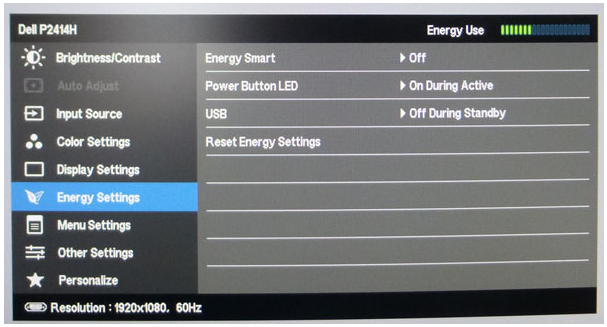
|
Carroll
Touch
Serial
SFP I & II
|
The configuration of the controller
includes a reset macro. Whenever the driver reloads the settings the reset
macro is fired. This takes approximately 3 to 5 secs to complete. Invoking
calibration results in this macro being run so the calibration points will
not react until the reset is complete. You need to wait approx 5 secs
before the points can be touched.
This issue has been addressed in
version 5.1.x (macros no longer run at calibration).
|
Lumio
4S optical
|
Our support for Lumio hardware is
described here.
|
Baanto,
Optical
|
It is our understanding that this
device can be placed in Mac mode – we are unsure exactly what mode this is
(some sort of single touch mode) but our driver requires that this device
is running in multi-touch mode.
The Apple Mac setting is in Baanto Dash
board software.
|
EL0
2216 / 2218
|
In our Windows driver we treat this
device slightly differently to other controllers in that we do not clear
the USB pipe or reset the device prior to use. We overlooked this when
developing our Mac drivers and this appears to cause intermittent issues.
As of UPDD Mac build 5.1.1144 we process the USB interface in the same
manner which appears to have resolved the intermittent operation being
experienced by some users.
Further, this device needs to be
initialised by the driver. This is achieved by sending a specific USB
request which is configured as a UPDD macro. However, under Windows, for
this device we send the USB request before enabling interrupts. This did
not appear to be needed on the Mac.
|