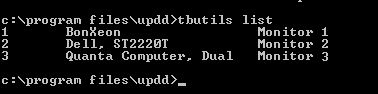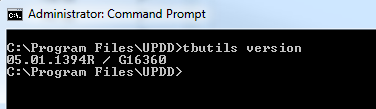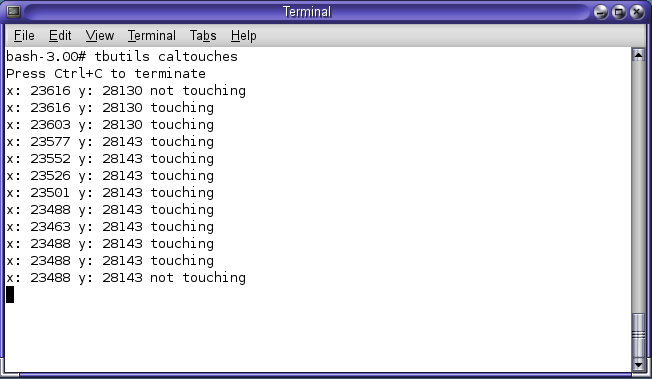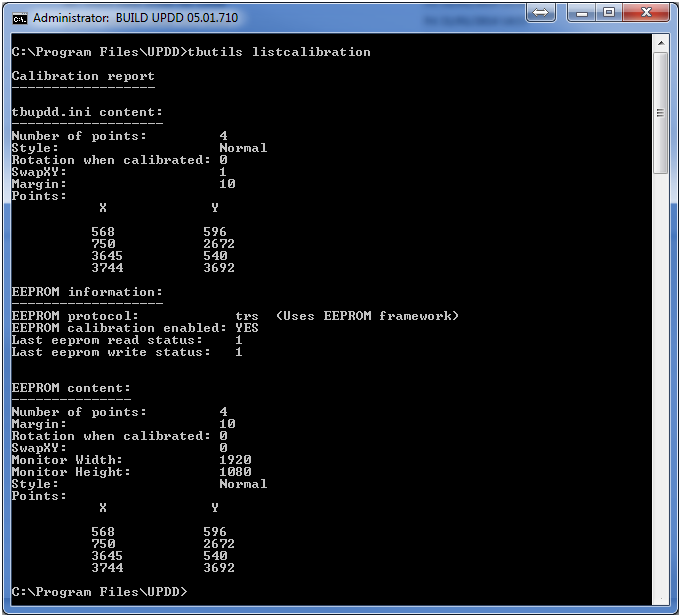|
Parameters
|
Description
|
|
{None}
|
Lists the command syntax and the
available commands in the version you are running!
|
|
list
|
Lists UPDD devices being handled /
monitored by the driver.
Lists for each device:
Internal UPDD handle / device name /
desktop segment
This example shows a system with 3
touch devices >>>>>>>
A later version of tbutils also lists
the device state as below;
This example shows a system with 2
devices in various states >>
NOK = device not connected
OK = device connected
!!! = Driver
interface not available (tbupddwu has been stopped)
|
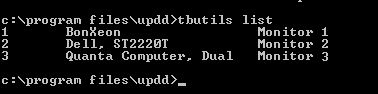

|
|
controllers
|
Lists the controllers supported by the
installed updd driver along with an id.
The id shown relates to the
controller’s configuration id as held in the UPDD settings file, such as
TS001, TS002 etc
|
tbutils
controllers
001 Zytronic, ZXY100, Serial
002 Zytronic, ZXY100, USB
003 Virtual Device xxxx
|
|
pnpinfo
|
List the pnp (vid/pid) information
associated with the supported USB controllers.
|

|
|
adddevice
|
Adds a device instance for the
controller with the given id as listed above.
If specified the name must be quoted if
it contains spaces. If not specified the standard default device naming is
used.
The port allows the com port to be
specified for a serial device. If not specified the default defined for
this controller is used.
This parameter can be used in any OS
but is useful under CE for adding additional touch screens to be supported
by the image.
|
If
the devices are listed as above then:
Add
a Zytronic, ZXY100, Serial with a different name on com 1
tbutils
adddevice 1 “new serial device” COM1
Add
a Zytronic, ZXY100, USB with a different name.
tbutils
adddevice 2 “new usb device name”
Add
a Zytronic, ZXY100, USB keeping the same name.
tbutils
adddevice 2
Add
a Virtual Device with a
different name
tbutils
adddevice 3 “Dummy Device”
|
|
Version
|
Shows the driver’s release information,
being;
Version number / Production system id
|
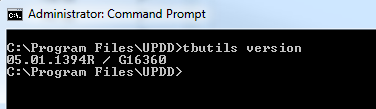
|
|
fixini
|
As
of UPDD 5.1.1269 the UPDD settings file is now CRC checked. This
means that only tbutils should be used to make changes to the
file. However, should it be required for whatever reason
to recalculate the CRC then this option can be used.
Please note: The driver process tbupddwu must be stopped before
trying to use this as a command line tool
|
|
filedebug
|
{0 | 1 | 2 | 3}
This
setting, introduced in UPDD version 5.1.1395, is used to configure
UPDD debug options:
When
set to a value other than zero causes all UPDD managed debug output to be
written to a file in addition to the regular output location (system
debugger for Windows and stdout for Linux / Mac).
The
value 1 – 3 is used to set the “debuglevel” option to select the amount of
information output. Note that level 3 implements logging in time critical
code and can therefore negatively affect the performance of the software.
This
setting can be changed "in real-time" so there is no need to
restart the driver.
Internally
this sets 3 general settings:
filedebug = 0 for off 1 for on
filedebugpath = <output file path>
debuglevel = <the passed value>
0
– no debug messags
1
– minimal non-time critical messages
2
– maximum non-time critical messages
3
- all messages including debugging in the interrupt path
The
general setting debuglevel is also referenced to determine the level of
debug output.
In
all operating systems except Windows CE filedebugpath will be set to
<USERS DESKTOP>/updd.log
In
Windows CE filedebugpath will be set to \application data\updd\updd.log
Note
that by entering the 3 values above in customisation file extra.ini the driver can
be debugged during an installation process.
Note
that all 3 settings are general settings in the section [updd\parameters]
in tbupdd.ini. Debuglevel was previously a global setting in [updd] and
whilst this setting can still be used, it is not accessible from extra.ini
and should be considered obsolescent.
Example:
tbutils filedebug 2 run on a
Windows desktop system will send the complete non-time critical debug
messages to updd.log file on the system’s desktop.
|
|
[<device selector>]
|
Selects the UPDD device against which
to perform request. Only required in multi-device environment.
If no device is specified then
device related commands will be applied to the first device listed.
|
|
Syntax
|
Description
|
|
nodevice
|
The “nodevice” option allows
actions on general
(non-device specific) parameters [updd/parameters]
|
|
segment
<name>
|
Perform
request on the updd device associated with the updd desktop segment
identifier.
e.g. Tbutils segment "Monitor
2" disable - would disable the updd device associated with Monitor 2.
|
|
device
<handle>
|
Perform request on the specified UPDD
device. Handle is the device handle of the device as held by UPDD and shown
in the list command above.
e.g. Tbutils device 2 enable - would
enable the updd device with updd handle 2
If no device selector is specified and
one is required the first installed device is chosen
|
|
Connected
|
Perform request on the first USB
connected device. E.g.tbutils connected readeeprom 0 16
|
|
global
|
The “global” option allows actions on system and
configuration parameters [updd]. Only available with UPDD
release 5.1.x and above.
|
|
UPDD specific requests
|
These requests relate specifically to
UPDD functions
|
|
|
calibrate
|
Performs a calibration procedure
appropriate to the device in question
|
|
|
|
Cisco DMP4310
|
Invokes the built in calibration
interface to collect calibration data. Calibration pattern defined in the
UPDD settings file.
|
|
|
|
Others
|
Invoke a text based top left, bottom
right 2 point calibration procedure.
|
|
|
Pointeroff
Equivalent API call
|
Disable the driver mouse pointer
interface (system wide – all devices)
TBApiMousePortInterfaceEnable(false);
|
|
|
Pointeron
Equivalent API call
|
Enable the driver mouse pointer
interface (system wide – all devices)
TBApiMousePortInterfaceEnable(true);
|
|
|
|
|
|
|
Reload
Equivalent API call
|
Force the driver to re-read settings
(not necessary when using this interface to change a setting)
TBApiReloadNoApply();
|
|
|
toolbaroff <name>
Equivalent API call
|
Disable a named toolbar
TBApiEnableToolbar
|
|
|
toolbaron <name>
Equivalent API call
|
Enable a named toolbar
TBApiEnableToolbar
|
|
|
testtoolbars
|
Registers a toolbarex API callback and
prints the result.
|
|
|
Unload
Equivalent API call
|
Instruct registered applications to
terminate
TBApiSendUnloadMessage
|
|
|
version
|
Returns the UPDD 3 part build number to
stdout e.g.04:01:06R / 1221 / G11951. For backward compatibility this can
be redirected to file version.txt if required.
|
|
|
dump4tba
<file path>
|
This option is used to create default
calibration data from a calibrated system. If no file path is defined
the calibration data is written to file tbcalib.tba in the current folder
or the file defined. Defining a path e.g. dump4tba c:\users\gary\tba.dat is
useful if the current working folder is not writeable.
The data is written in a format
suitable for embedding in our software generation system such that the
installation utilizes the default calibration data in the UPDD settings
files. In this example a system has been calibrated with a 1 percent
margin, 8 calibration points, 10 second timeout:
Normal,1,8,10,0,0,15790,1223,15768,15642,885,1132,942,15756,12178,4929,12146,12180,4649,4959,4658,12040
The file containing the captured
calibration data should be sent to Touch-Base for processing.
|
|
|
record <filename>
|
Records touch co-ordinate input to a
file. Recording terminates after about 10 seconds of inactivity or using
Ctrl C on the keyboard. Ensure that file name is in a folder that has write
access.
The file is a csv format:
x, y, stylus, z,
reserved-for-future-use
e.g. 600,253,0,-1,0
Z is not recorded, this has to be
manually added. (-1 is "no value"). Only works if the Z
(pressure) axis is both supported by the device and in UPDD’s configuration
for the device.
|
|
|
playback <filename>
|
Used to playback previously captured
touch co-ordinate data using the ‘record’ function above. Events are played
back one every 20ms or so, so the playback might run at a slightly
different speed to the recording.
Periods of no input are identified by
null records thus:
-1,-1,-1,-1,0
|
|
|
rawtouches
|
List the raw co-ordinates values
received from the controller and contact states whilst touching.
|
|
|
caltouches
|
List the calibrated co-ordinates
values received from the controller and contact states whilst touching, as
per this Solaris example: (Press Ctrl+C to terminate operation)
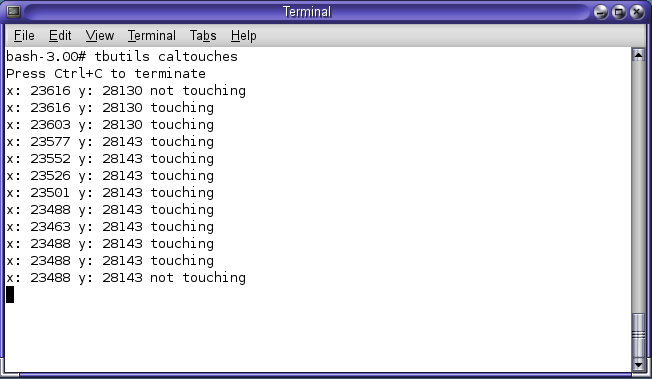
|
|
|
Use the
following options to change arbitrary UPDD settings file entries. UPDD
settings are documented in the UPDD settings file. By
default the setting changes are applied to Device 1 – this equates to the
settings file branch [UPDD/Paramaters/1]. To change
settings in the general branch (not related to a device) use ‘desktop
selector’ = nodevice – this equates to the settings file branch [UPDD/Parameters].
Note: Take care when updating the
driver settings as setting an invalid setting could result in unpredictable
behaviour or a crashed driver! You have been warned.
Some example setting changes and their
use are documented here.
|
|
|
setting <dw>
<name> <value>
<sz> <name> <value>
|
Set the DWORD setting name to
the hex numeric value
Set the String setting name to value
|
|
|
|
In the main the setting option is used
to change UPDD settings but there are a few options that can change general
system settings as described here:
These three mouse settings allow the internal mouse
settings
to be adjusted:
|
|
|
|
Windows
|
DoubleClickHeight
|
Mouse double click height setting
|
|
|
|
Windows
|
DoubleClickwidth
|
Mouse double click width setting
|
|
|
|
Windows
|
DoubleClickSpeed
|
Mouse double click speed setting
|
|
|
Note: If the setting name has a
space then it must be quoted, e.g. tbutils nodevice setting dw
“calibration beeps” 0. Ensure the “ is from ‘Shift +2’ keystroke. If cut
and pasted, say from a Word doc, it may look correct but will not
necessarily be the correct code.
|
|
|
get
(Since 5.1.667)
|
Return the value of a setting. All the
usual device selectors are supported, as per these examples:

|
|
|
Layout
|
Shows system's monitor layout as seen
by UPDD software. UPDD 4.1.10 and above utilises QT monitor matrix in all
OS to retrieve monitor layout information and for monitor handling. For
successful UPDD multi-monitor operation the QT monitor properties must see
either different monitor ids or co-ordinates. This option lists the monitor
configuration as seen by UPDD, as per the examples below:
|
|
|
|
Windows system with 6 monitors
|
Linux system with 2 monitors
|
|
|
|

|
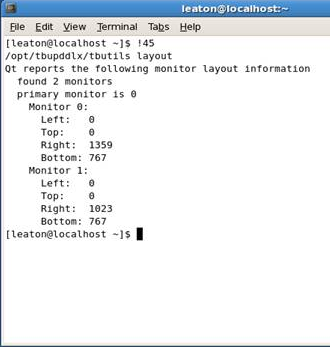
|
|
|
|
Note
that the monitor numbers listed above are those seen by the Qt API’s used
by UPDD driver.
UPDD
uses a numbering sequence that starts at 1, so in most cases the Monitor selected
in UPDD is one more than that shown in the tbutils layout output.
Unfortunately
neither of these numbering schemes match those of Windows itself as Windows
does not make monitor numbers available to 3rd party
applications.
When
using extended touch on Windows there is no fixed link between a UPDD
monitor number and a physical monitor as a touch device can be remapped by
Windows to any physical device.
To
simplify setup on Windows systems you should therefore allow the calibration
procedure to automatically assign windows desktop association as discussed here for
calibrating multiple touch devices.
|
|
|
Mergesettings
<filename>
(since 5.1.913)
|
Used
to import driver settings into the main settings file tbupdd.ini, in either
section [updd\parameters] or [updd\parameters\N] which must be the first
line in the file followed by the settings to import.
e.g.
Tbutils mergesettings upddsettings.ini - will merge the settings in the
file into the main updd settings file at the branch specified in the file.
[updd\parameters]
<<<<<Lower case required
doublewordsettingexample=0x00000006
stringsettingexample=hello
Note:
Currently not available in UPDD CE
|
|
|
Selftest
<time>
<circle|calibrate>
(since 5.1.1250)
|
This
command is useful when investigating touch driver issues during a remote
session whereby a ‘touch’ needs to be performed whilst the remote system is
unattended. TButils ‘injects’ touches into the driver so that any
applications using the API will receive a touch notification.
tbutils
sefltest 10 calibrate
after
10 seconds the software generates 4 touches to satisfy 4 point calibration.
The delay allows time for calibration to be started. The circle option
draws a circle
|
|
USB device specific
(Mac OS X only)
|
|
|
|
enum
|
UPDD
version 5.1.1395 forces a renumeration of all connected devices. In doing
so all devices will logically disconnect and reconnect. This is useful for
recovering from a variety of error situations.
It
is not intended that end users use this to recovery from errors in normal
usage, but it is useful to determine if this re-enumeration method will
recover a failing device.
|
|
|
autoenum
|
UPDD
version 5.1.1410 for Mac OS X implements an aggressive error recovery
mechanism that forces a USB re-enumeration of all connected UPDD supported
devices at the following times.
1)
Driver
start time
2)
When
resuming from sleep
3)
When
a corrupt usb data packet is received
Whilst
this is expected to improve the overall reliability of the software in the
event of various hardware connect issues it is not always needed and could
in theory cause problems itself.
For
this reason a new general setting autoenum has been introduced. If this is
false (0) then this recovery code is not automatically executed.
i.e.tbutils nodevice setting dw autoenum
0
This
setting can be set as a default in extra.ini.
If
this value is not present it has a default value of 1.
Note:
This recovery mechanism was implemented to cater for a number of customer
reported touch failures whereby the touch did not work in various
situations, which relate to the 3 cases noted above:
1)
In
some cases the touch did not work after a reboot
o - Until the touch monitor was turned off / on
o – Until the USB cable was disconnected / reconnected
o – Under 10:11 – until the driver forced a reeumeration of the usb device
(tbutils enum)
2)
Return
from sleep
3)
Reads
of the USB touch data (previously OK and in the expected format) resulted
in bad data being received and hence rejected. In this case the
driver resets on every 20th report of bad data. In the single
case in which this was reported after the controller reconnect the touch
data was reported as expected.
|
|
USB device specific
(Windows
only)
|
|
|
|
"packet disposition"
|
Starting with UPDD version 5.1.0 the "packet
disposition" setting is a controller setting that provides information
over how the driver will deal with "incoming data" and is
described in full here.
|
|
|
These
functions have been implemented to facilitate the removal of UPDD control
of a USB device without having to uninstall UPDD. This allows for another
process to access the USB device, say for maintenance purposes and then
revert back to UPDD when required.
|
|
|
hidmode
|
Unloads
the UPDD kernel mode driver and forces the default hid driver to install.
This is an asynchronous operation. Return code value 0 indicates success,
-1 indicates failure.
Example
tbutils
hidmode
tbutils
waitdevice 4003 56a hidusb 60
Switches
to hid mode and waits for up to 60 seconds for the specified device to be
active with the hidusb driver.
|
|
|
upddmode
|
Reinstalls
the UPDD kernel mode driver This is an asynchronous operation. Return code
value 0 indicates success, -1 indicates failure.
Example
tbutils
upddmode
tbutils
waitdevice 4003 56a tbupddsu 60
Switches
to UPDD mode and waits for up to 60 seconds for the specified device to be
active with the UPDD driver.
|
|
|
Waitdevice
|
Parameters:
<USB Vendor id>, <USB Product id>, <hidmode / upddmode>,
<timeout value - seconds>.
Waits
up to the defined timeout value for the device specified by the vid / pid
to be controlled by the specified driver. This is a synchronous operation.
Notes:
A
timeout value of 0 indicates no timeout.
Success
is indicated by a return code value of 0.
Failure
(including waitdevice timeout) is indicated by a return code value of -1.
|
|
Device
specific requests
|
|
|
|
Reinit
Equivalent API call
|
Reinitialise the controller and
re-establish a link
TBApiReinit(passedDeviceNumber);
|
|
|
disable
Equivalent API call
|
Disable the device
TBApiSetSettingDWORD(passedDeviceNumber,_T("Enabled"),0);
|
|
|
Enable
Equivalent API call
|
Enable the device
TBApiSetSettingDWORD(passedDeviceNumber,_T("Enabled"),1);
|
|
|
Soundoff
Equivalent API call
|
Turn sound off for the device
TBApiSetSettingDWORD(passedDeviceNumber,_T("Sound"),0);
|
|
|
Soundon
Equivalent API call
|
Turn sound on for the device
TBApiSetSettingDWORD(passedDeviceNumber,_T("Sound"),1);
|
|
|
Togglesound
Equivalent API call
|
Toggle sound setting for the device
DWORD dw;
TBApiGetSettingDWORD(passedDeviceNumber,_T("Sound"),&dw);
dw ^=1;
TBApiSetSettingDWORD(passedDeviceNumber,_T("Sound"),dw);
TBApiApply()
|
|
|
The following
3 commands relate to controllers with eeprom
support as built into the UPDD eeprom framework.
|
|
|
readeeprom
<addr>
<length>
|
Reads data from the specified address
and of the specified length from the controller’s eeprom storage and dumps
this to the screen (stdout) as shown in screen shot below.
|
|
|
writeeeprom
<addr>
<data>
|
Writes data to the specified address to
the controller’s eeprom storage as shown here:
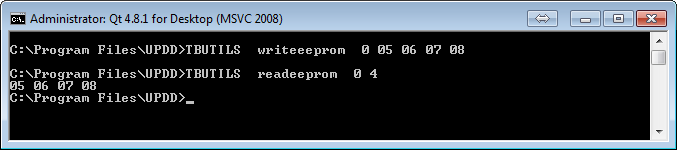
|
|
|
Notes regarding above eeprom commands:
- Since
5.0.2 (Oct 13) these commands will work for controllers where the
controller supports it and it is implemented in UPDD
driver.
- Use
with caution: writing to eeprom does different things for different
controllers and you should only use this command if you understand the
consequences.
- These
commands work with controllers that support the new eeprom framework
within the UPDD drivers.
|
|
|
testeeprom
(Since 5.1.1440)
|
Caution; incorrect use of
this function might render your touch device inoperable.
It is possible to test eeprom reads and writes
using this option.
tbutils {testeeprom <address>
<length> <times>}}
Works as shown in the example below. It generates
changing data and writes / reads to the specified address / range for the
specified number of test cycles.
|
|
|
|
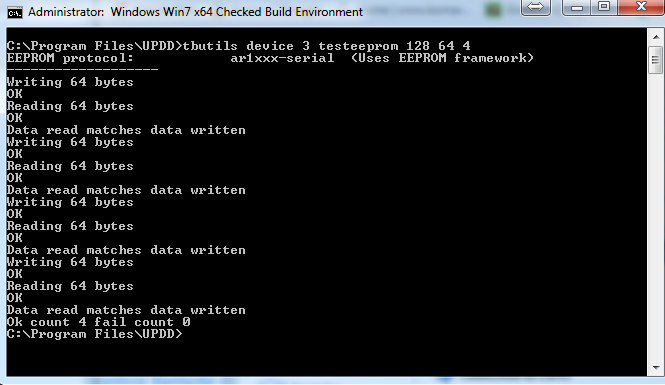
|
|
|
listcalibration
(since 5.1.710)
|
This
dumps calibration data for the selected device.
The
tbupddd.ini content is always shown for the device.
In
addition, the EEPROM information is shown for a device with an eeprom
protocol defined.
The
EEPROM content is shown for a device with an eeprom protocol defined which
is implemented in the eeprom calibration framework, so long as there is
valid data otherwise an informational message such as checksum error is
given.
Reading
eeprom content with this command does NOT affect the values stored in
tbupdd.ini including eepromreadstatus
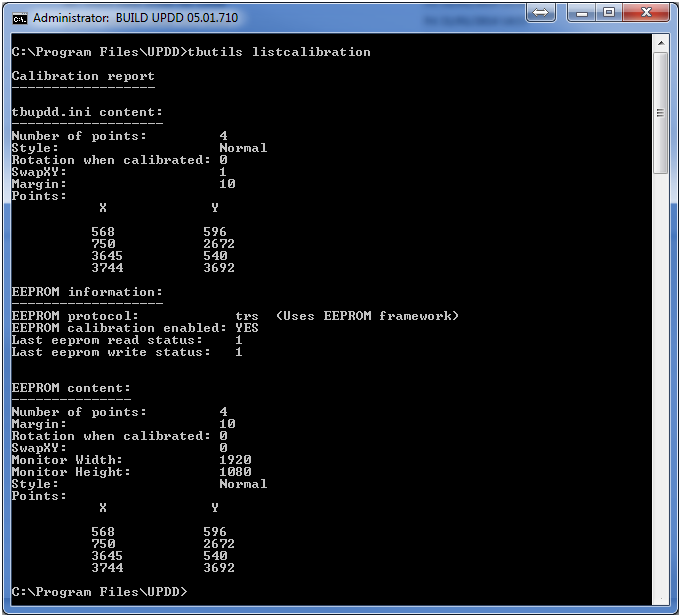
|
|
|
Zytronic - The
following four options are for use with the Zytronic X-Y controllers and will
not work with the new (Apr 2010) ZY100 controller. These functions are
useful in OSes (Windows CE etc) where the UPDD Console, firmware dialog is
not available to make the settings.
|
|
|
zyavframes=n
|
Set
number of frames for X / Y averaging in Zytronic X-Y controllers. Range 0
to 9.
|
|
|
zyglasstype=n
|
Set
the glass thickness in Zytronic X-Y controllers The controller can be
adjusted using this setting to operate through various overlay
thicknesses. Available options are Thin, Medium and
Thick. The Medium setting is the default. These settings
operate on time averaging of captured data from the sensor, hence the
thicker the overlay, the sensor response time is reduced due to the greater
time interval of data captured. These options should be used in conjunction
with the Threshold (Sensitivity) setting adjustment to obtain optimum
operation when using various thicknesses of overlays. Range 0 (Thin), 1
(Medium) and 2 (Thick).
|
|
|
zynormalisation
|
Initiates
a normalisation of the sensor array wire levels in Zytronic X-Y
controllers.
|
|
|
zysensitivity=nn
|
Set
touch sensitivity in Zytronic X-Y controllers. Range 0 to 50.
|
|
|
TRS - The
following requests are for use with the TRS Star controllers. Most of these
functions have been implemented with an equivalent UPDD API. Should you be
advised how to use these functions at an API level you will need you use a
TRS specific header file.
|
|
|
trsset
|
Further
information available from TRS
|
|
|
trsget
|
Further
information available from TRS
|
|
|
|
The
functions will retry a number of times if there is any error, which could
be caused because the device does not exist.
Some
users, particularly in CE systems, might need to know if the controller is
connected and may implement a heartbeat process to check a serial device
exists. In this case reties and long timeout can cause an issue. At
an API level we have added a setting to indicate no retries and short
timeout for one specific call, Get Family Code, so it can be used to
determine if the device is connected. The code to perform this check
is as follows:
WORD val=0xff; // special option to indicate no retries and short timeout
if(!TBApiGetTRSControllerOption(gSelectedDevice,TRS_OPTION_FAMILY_CODE,&val))
{
cerr << endl << _T("Controller not detected")
<< endl;
return(-1);
}
Testing
for the presence of a USB controller is normally achieved with the tbapigetiproduct
API.
|
|
|
trsrecalibrate
|
Further
information available from TRS
|
|
|
trsrestart
|
Further
information available from TRS
|
|
|
trsisp
|
Further
information available from TRS
|
|
|
trsselftest
|
Further
information available from TRS
|
|
|
readeeprom
|
4.1.10.
For 5.0.2 and above see generic implementation of this command above
Further
information available from TRS
|
|
|
writeeeprom
|
4.1.10.
For 5.0.2 and above see generic implementation of this command above
Further
information available from TRS
Note:
When used in WEC/ARM7 writing failed when writing large data blocks failed
but worked OK when writing smaller data blocks it worked, so
tbutils writeeeprom 128 00 00 A8 00 01 00 02 81 01
02 00 02 08 00 07 00 03……….
Failed, but
tbutils writeeeprom 128 00 00 A8 00 01 00 02 81 01
02
tbutils writeeeprom 138 00 02 08 00 07 00 03 FF FF
FF
worked.
We are not sure what is the max size that works.
|
|
|
ELO - The
following two requests are for use with ELO Smartset controllers.
|
|
|
smtwrite:nnnnnn
|
Set
the serial number to nnnnnn on the ELO Smartset controller.
Note:
Changing the serial number causes UPDD to see a new device, so an
additional device will be listed in the UPDD Console device list when the
controller reports its serial number (this appears to be after rescan of
devices, such as a replug or a reboot).
|
|
|
Equivalent API call
BOOL TBAPI TBApiWriteSmartsetUSBSerialNumber(HTBDEVICE
aDevice, const TCHAR* aBuffer, DWORD aSize);
|
|
|
smtread
|
Read
the serial number from the ELO Smartset controller and send to
stdout. (Only use one ELO Smartset controllers, otherwise the
behavior is undefined). For backward compatibility this can be redirected
to file smtread.txt if required.
|
|
|
Equivalent API call
BOOL TBAPI TBApiReadSmartsetUSBSerialNumber(HTBDEVICE
aDevice, TCHAR* aBuffer, DWORD aSize);
|
|
|
Hampshire - The
following two requests are for use with Hampshire/Microchip tsharc
controllers.
|
|
|
tsharcwrite:n
|
Write
the serial number n to the Hampshire TSHARC controller. (Only use one
controller, otherwise the behavior is undefined).
|
|
|
Equivalent API call
BOOL TBAPI TBApiWriteTSHARCUSBSerialNumber(HTBDEVICE
aDevice, const TCHAR* aBuffer, DWORD aSize);
|
|
|
tsharcread
|
Read
the serial number from eeprom on the Hampshire TSHARC controller and send
to stdout (Only use one controller, otherwise the behavior is undefined).
For backward compatibility this can be redirected to file tsharcread.txt if
required.
|
|
|
Equivalent API call
BOOL TBAPI TBApiReadTSHARCUSBSerialNumber(HTBDEVICE aDevice,
TCHAR* aBuffer, DWORD aSize);
|
|
|
AFO
– The following requests are for use with the AFO HID multi-touch device to
update the firmware as supplied by AFO.
|
|
|
afo_fw_update
|
Name
of file holding the firmware data, such as MASTER_SMART_3200_000.bin
or SLAVE_SMART_000.bin
e.g.
tbutild device 1 afo_fw_update MASTER_SMART_3200_000.bin
Notes:
If
there is only one device then the device N option is not needed.
If
one of the devices is already in boot loader mode this is updated,
regardless of the device N setting.
If
the device is in the boot loader mode for the wrong file type (master /
slave) the update will fail and a hard reset of the device (power off /
unplug) is needed.
Occasionally
I have seen the update not work. After a hard reset of the controller it
will succeed.
|
|
|
|
In
this example both master and slave files have been applied on a Mac
system. In this case the Smart device is actually using an AFO
controller.
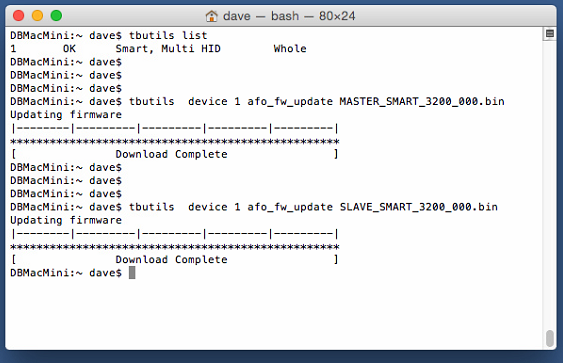
|
|
|
|
|
|
|
|
|
|
|
User
Interface Calls
|
When
TBcalib is invoked with a user interface parameter only the function
associated with the parameter is performed. As would be expected,
calibration is not invoked.
|
|
Device=n
|
See
above definition.
|
|
Segment=”
segment id”
|
See
above definition.
|
|
/reinit
|
Reinitialise
the controller and re-establish a link
|
|
Equivalent API call
|
TBApiReinit(passedDeviceNumber);
|
|
/reload
|
Force
the driver to re-read settings (not necessary when using this interface to
change a setting)
|
|
Equivalent API call
|
TBApiReloadNoApply();
|
|
/toolbaroff:toolbarname
|
Disable
a named toolbar
|
|
Equivalent API call
|
TBApiEnableToolbar
|
|
/toolbaron:toolbarname
|
Enable
a named toolbar
|
|
Equivalent API call
|
TBApiEnableToolbar
|
|
/toggletouch
|
Toggle
the device enabled state
|
|
Equivalent API call
|
DWORD dw;
TBApiGetSettingDWORD(passedDeviceNumber,_T("Enabled"),&dw);
dw ^= 1;
TBApiSetSettingDWORD(passedDeviceNumber,_T("Enabled"),dw);
|
|
/enable
|
Enable
the device
|
|
Equivalent API call
|
TBApiSetSettingDWORD(passedDeviceNumber,_T("Enabled"),1);
|
|
/disable
|
Disable
the device
|
|
Equivalent API call
|
TBApiSetSettingDWORD(passedDeviceNumber,_T("Enabled"),0);
|
|
/pointeroff
|
Disable
the driver mouse pointer interface (system wide – all devices)
|
|
Equivalent API call
|
TBApiMousePortInterfaceEnable(false);
|
|
/pointeron
|
Enable
the driver mouse pointer interface (system wide – all devices)
|
|
Equivalent API call
|
TBApiMousePortInterfaceEnable(true);
|
|
/soundon
|
Turn
sound on for the device
|
|
Equivalent API call
|
TBApiSetSettingDWORD(passedDeviceNumber,_T("Sound"),1);
|
|
/soundoff
|
Turn
sound on for the device
|
|
Equivalent API call
|
TBApiSetSettingDWORD(passedDeviceNumber,_T("Sound"),0);
|
|
/togglesound
|
Toggle
sound setting for the device
|
|
Equivalent API call
|
DWORD dw;
TBApiGetSettingDWORD(passedDeviceNumber,_T("Sound"),&dw);
dw ^=1;
TBApiSetSettingDWORD(passedDeviceNumber,_T("Sound"),dw);
TBApiApply();
|
|
/screenresupdate
|
MAC
OS X only – Requests the driver to recalculate calibration mapping based
one the current screen resolution. To be used where a system is calibrated
in one resolution but uses other resolutions (especially useful where
applications are changing resolution)
|
|
Equivalent API call
|
DWORD nDevices;
TBApiGetSettingDWORD(0, _T("Number Of Devices"),
&nDevices);
for(unsigned j = 0; j < nDevices; ++j)
{
int dev=0;
dev = TBApiGetRelativeDevice(j);
if(!dev)
{
continue;
}
else
{
SetupForMultiMonitor(dev,this);
}
}
|
|
Use
the following options to change arbitrary UPDD settings file entry. UPDD
settings are documented in the UPDD settings file. By default the
setting changes are applied to Device 1 – this equates to the settings file
branch [UPDD/Paramaters/1]. To change settings in the general branch
(not related to a device) use Device=0 – this equates to the settings file
branch [UPDD/Parameters].
|
|
/setting:XXX=NNN
|
Set
the DWORD value XXX to the hex numeric value NNN
|
|
/settingsz:XXX=ZZZ
|
Set
the string value XXX to the value ZZZ
|
|
Note:
If the setting name has a space then the option must be quoted, e.g.
tbcalib Device=0 "/setting:calibration beeps=0". See note 1
above for important information!
|
|
The
following four parameters are for use with the Zytronic X-Y controllers and
will not work with the new (Apr 2010) ZY100 controller. These
functions are useful in OSes (Windows CE etc) where the UPDD Console,
firmware dialog is not available to make the settings
|
|
zysensitivity=nn
|
Set
touch sensitivity in Zytronic X-Y controllers. Range 0 to 50.
|
|
zyavframes=n
|
Set
number of frames for X / Y averaging in Zytronic X-Y controllers. Range 0
to 9.
|
|
zyglasstype=n
|
Set
the glass thickness in Zytronic X-Y controllers The controller can be
adjusted using this setting to operate through various overlay
thicknesses. Available options are Thin, Medium and
Thick. The Medium setting is the default. These settings
operate on time averaging of captured data from the sensor, hence the
thicker the overlay, the sensor response time is reduced due to the greater
time interval of data captured. These options should be used in conjunction
with the Threshold (Sensitivity) setting adjustment to obtain optimum
operation when using various thicknesses of overlays. Range 0 (Thin), 1
(Medium) and 2 (Thick).
|
|
zynormalisation
|
Initiates
a normalisation of the sensor array wire levels in Zytronic X-Y
controllers.
|
|
/smtwrite:nnnnnn
|
Set
the serial number to nnnnnn on the ELO Smartset controller.
Note:
Changing the serial number causes UPDD to see a new device, so an
additional device will be listed in the UPDD Console device list when the
controller reports its serial number (this appears to be after rescan of
devices, such as a replug or a reboot).
|
|
Equivalent API call
|
BOOL TBAPI TBApiWriteSmartsetUSBSerialNumber(HTBDEVICE
aDevice, const TCHAR* aBuffer, DWORD aSize);
|
|
/smtread
(Win 7? – See
note)
|
Read
the serial number from the ELO Smartset controller and dump to the file
smtread.txt (Only use one ELO Smartset controllers, otherwise the behavior
is undefined).
|
|
Equivalent API call
|
BOOL TBAPI TBApiReadSmartsetUSBSerialNumber(HTBDEVICE
aDevice, TCHAR* aBuffer, DWORD aSize);
|
|
/tsharcwrite:n
|
Write
the serial number n to the Hampshire TSHARC controller. (Only use one
controller, otherwise the behavior is undefined).
|
|
Equivalent API call
|
BOOL TBAPI TBApiWriteTSHARCUSBSerialNumber(HTBDEVICE
aDevice, const TCHAR* aBuffer, DWORD aSize);
|
|
/tsharcread
(Win 7? – See
note)
|
Read
the serial number from eeprom on the Hampshire TSHARC controller and dump
to the file tsharcread.txt (Only use one controller, otherwise the behavior
is undefined).
|
|
Equivalent API call
|
BOOL TBAPI TBApiReadTSHARCUSBSerialNumber(HTBDEVICE aDevice,
TCHAR* aBuffer, DWORD aSize);
|
|
/version
(Win
7? – See note)
|
Available
in 4.1.6, (build 1221 and
above),
returns the UPDD version number in a text file called version.txt as a 3
part build number: e.g.04:01:06R / 1221 / G11951
|
|
|
|