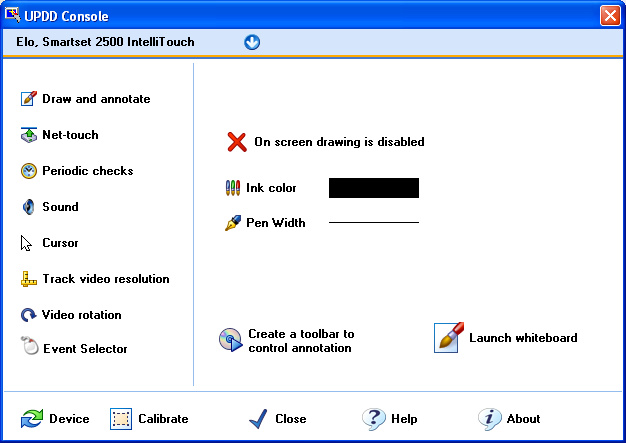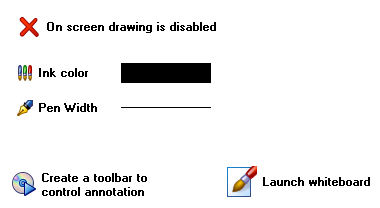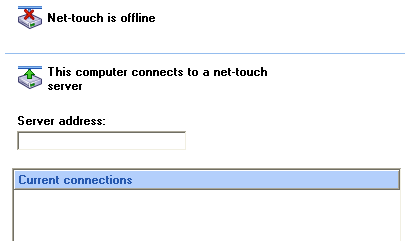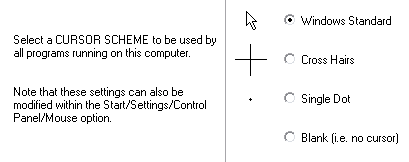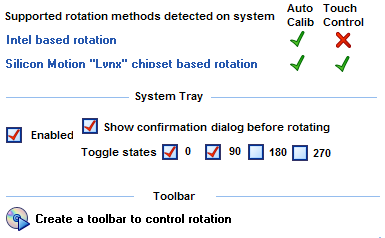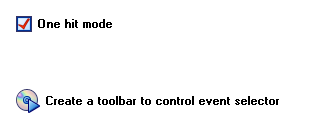|
These extensions have been moved to a separate document
because of the fact that they were an idea that was not fully implemented or
are going to/have been catered for in a different way.† They are here so show
the sort of extensions that have been considered or catered for so please
contact us for further information should they be of interest
Extension Mode
The Extension mode, if enabled, shows the driverís
extended Windows functionality as shown below:
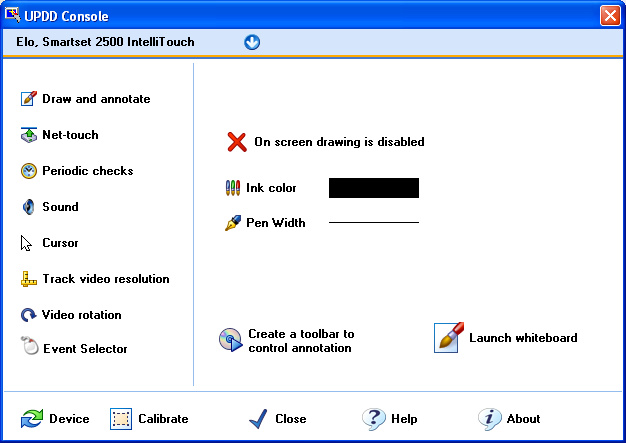
If the Extensions function is disabled it can be
enabled with the /ext parameter when invoking the console (i.e. dcu.exe /ext)
- UPDD 4.0.4 and above.
|
Extension
|
Description
|
|
Draw and annotate
|
Annotate program to annotate the live Windows desktop.
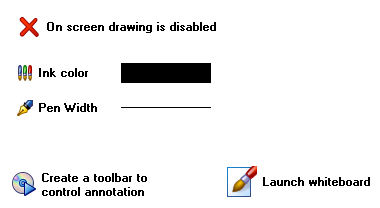
A UPDD Toolbar can be
used to start, stop, pause and erase drawings and a shortcut is offered to
create an Annotare toolbar.
A useful Draw program is also available and can be
launched via the Launch whiteboard option.
|
|
Net-touch
|
Share data between UPDD drivers via the IP protocol.
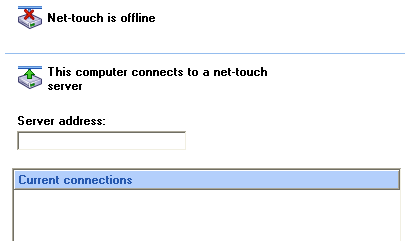
The UPDD API allows applications to interact with
the driver. Under UPDD V4 the API has been extended to be IP enabled such
that UPDD functions and data can be shared via IP.† This allows for
applications to be developed to interact with UPDD and UPDD handled devices
across the net.
The UPDD Draw program is one such program such that
UPDD Draw, running on a system defined in this dialog, would receive all
data from all the other Draw programs running on other systems in the
list.† All drawing from all defined systems would be seen on all the draw programs.
If a draw program takes a screen shot this would appear within all the Draw
programs.
This IP interface has unlimited application. For
example, a application could be written to receive hardware status from the
driver such that when a controller stops responding a central application
could receive notification.
|
|
Periodic checks
|
Settings for the periodic check program used for
certain touch devices, such as Infrared devices, to check for failed beams.
|
|
Sound
|
Associate sounds with left and right mouse pen down
and up functions.
|
|
Cursor
|
Select a cursor scheme from a defined set of four
schemes.
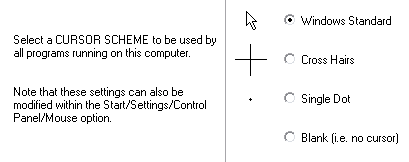
|
|
Track video
resolution
|
Shows video resolution associated styles.

On most monitors the desktop display is shown in
exactly the same place irrespective of video resolution and therefore in
most cases a single calibration is all that is required to cater for
calibration in all video resolutions. However, in some circumstances, an
unusual video mode may result in the display shifting to a new position and
therefore, on a touch monitor, the calibration will be inaccurate whilst in
this resolution.
This dialog is used to list calibration styles that
have been created for a specific resolution such that they will be selected
when the resolution is active.† The name of the style indicates the
associated resolution, i.e. R1024x768. Styles not in this format are not
associated with a specific resolution.
The active flag is used to show the current active
style for the current resolution of the system. Once the driver has
automatically selected a resolution specific style it will only ever switch
to a new style in a different resolution if an associated style is found.
|
|
Video rotation
|
Shows the availability of UPDD aware rotation
software and hardware within the system.
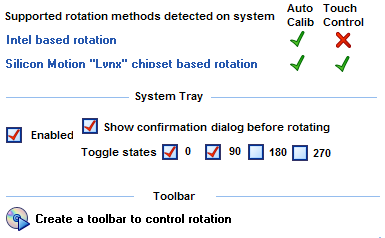
UPDD caters for rotated touch displays such that
calibration is adjusted at the time rotation is performed. A rotate system
tray utility or UPDD toolbar can be enabled to
invoke rotation and a shortcut is offered to create a Rotate toolbar.
For more details refer to the UPDD
Rotate document.
|
|
Event Selector
|
Event Selector options
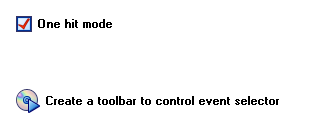
A UPDD toolbar can also
be defined to invoke rotation and a shortcut is offered to create an Event
Selector toolbar.
Full details of the Event Selector are found in the
UPDD Console on-line help system and can also be viewed here.
|
Contact
For further information or technical assistance please
email the technical support team at technical@touch-base.com
|