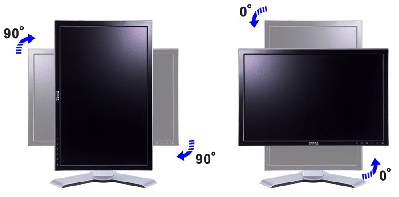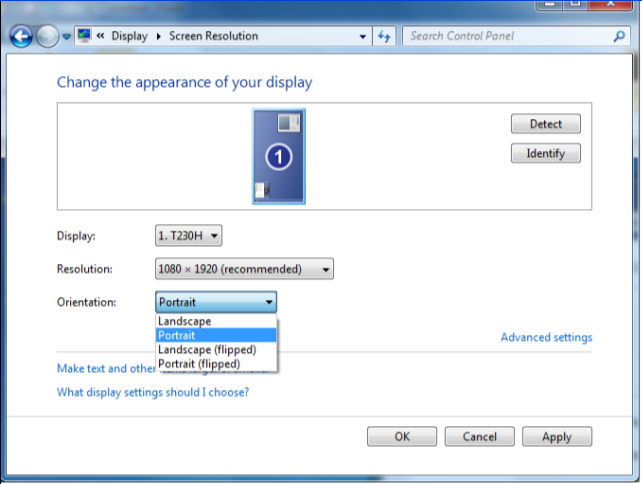|
|
||||||||||||||||||||||||||||||||||||||
|
The normal orientation of computer screens is generally horizontal (also known as landscape) but monitors can also be placed vertically (also known as portrait mode - where height becomes greater than the width). Landscape can be either 0 or 180 degrees and Portrait can be either 90 or 270 degrees. Switching computer screen orientation is commonly known as video or desktop rotation. Rotate is particularly required for monitors that can physically be rotated, such as in these examples:
When rotation occurs in a touch screen environment there are a number of issues that need to be considered: 1) Touch screen calibration must cater for rotated desktops As a minimum the driver and calibration procedure should be able to cater for desktops that are rotated 90°, 180° and 270°. 2) Touch screen calibration is automatically synchronized with the degree of rotation When rotation takes place with a touch screen it is desirable that the touch screen calibration is automatically synchronised with the degree of orientation. Most rotations are between 0° (landscape) and 90° (portrait) but others may rotate between 0°, 90°, 180° and 270°. 3) The touch screen can be used to initiate rotation. The utilities supplied to perform rotation may not be appropriate for a touch interface and therefore it may be more desirable to initiate rotate via a touch control. This document describes the rotation support offered by UPDD in the main operating systems. Calibration synchronisationWindowsAlthough UPDD has specific rotational API calls it should not be necessary for end users to make these calls as they are handled by UPDD when the desktop resolution changes from portrait to landscape or a supported rotate method is identified and rotate occurs. Under Windows, UPDD implements a number of methods to automatically recognize that rotate has occurred. Rotate methods have been added over time since 3.8.x and depending on the version in use not all rotate methods will be available unless the latest release is in use.
1. Video
resolution change detection 2. Application
broadcasting UPDD API rotate messages 3.
Utilise an existing rotation
method that is recognized by UPDD
|
||||||||||||||||||||||||||||||||||||||
|
Rotation method |
Identification |
|
Window 7 native |
Recognise Windows 7 OS |
|
Portrait |
[windows]\system32\wpfb.dll |
|
iRotate |
HKLM\SOFTWARE\EnTech\iRotate |
|
Silicon Motion Cougar |
[windows]\ system32\3drapi.dll |
|
Silicon Motion Lynx |
[windows]\ system32\smhook.dll |
|
ATI chips |
[windows]\ system32\atipdlxx.dll |
|
Intel chipset |
HKLM\SYSTEM\CurrentControlSet\Services\ialmdevice0 |
|
DisplayLink USB video |
HKLM\Software\DisplayLink\Core |
Important Notes
1) Please
note, that for automatic calibration adjustment to work correctly it is
important that the initial calibration made on a monitor that can rotate is
performed when the monitor is in landscape mode (i.e. not rotated)
2) UPDD
supports automatic rotate recognition on all connected monitors for the Intel
video graphics chipset, iRotate and DisplayLink. In all other interfaces
rotate is only supported on the primary monitor.
3) Direct
video chipset support may be dependent on the correct video driver being installed.
We have had situations where a newer driver has broken our direct video
chipset support and we have had to make changes to cater for the differences
introduced with the new driver. To this end we recommend the usage of the
software utility irotate
which offers our software a common interface to a rotate utility that is
responsible for the video chipset rotation process. We believe that irotate
is kept current with any driver changes and therefore offers a future proof
rotate solution.
Last time we looked (Aug 2007), irotate supported; ATI Radeon, Intel Extreme
Graphics, Matrox Parhelia, Nvidia GeForce, S3 DeltaChrome, VIA Unichrome, XGI
Volari, Some Rage128 Mobility and SiS drivers.
4) On
systems that have both hardware and software UPDD supported rotate options
then the software interface (i.e iRotate or Pivot) will take priority.
5) iRotate
and pivot are mutually exclusive and only one should be used.
6) UPDD registry setting extinsvc (extensions in NT service) should not be set for UPDD rotate procedures to work
Mac OS X
Mac OS/X version 10.4 (Tiger) introduced video rotation where the video hardware supports it. UPDD version 4 and above will work with rotated video in 2 scenarios.
1) Automatic when switching between landscape and a defined portrait mode. Available from UPDD 4.1.10 onwards.
With UPDD version 5.0.2 the software automatically determines the degree of rotation and adjusts calibration accordingly. Only supports rotate on a singe monitor system. Version 5.1.0 (due April 2013) will support any number of monitors and/or touch devices.
With UPDD 4.1.10, where the system is switched between landscape and portrait modes UPDD will automatically adjust calibration to match a defined degree of rotation. Only supports rotate on the primary monitor.
Switching between landscape and portrait mode is performed in the System Preferences, Display dialog. First you need to select the degree of portrait rotation angle, either 90° or 270°. This will rotate the screen. In Snow Leopard it will also adjust the video resolution. Early versions of OS X will require that the resolution is set manually. Once the resolution change is made the screen will be calibrated as the UPDD rotate adjustment is trigged on the video resolution change. This is because we have not found a way to programmatically determine the degree of rotation selected in the Display dialog, only to determine that the video resolution change represents a ‘portrait’ rotation (X < Y). Given that the driver cannot determine the rotation angle it has to be manually set in UPDD Console, Properties dialog, Portrait Rotate option to define what rotation angle (90° or 270°) is being used in Portrait mode. This restricts automatic calibration working to one defined portrait angle.
In this example the user is switching between 0° and 90°:
2) Manual when using any rotation angle
Any combination of any video rotation and screen size can be used so long as:
1. 4 or more points are used for calibration
2. The screen is recalibrated after the video display preferences are changed. Note that the UPDD Console, Properties, "Portrait" setting is irrelevant in this situation.
UPDD only supports rotate on the primary monitor in Mac OS X.
Linux
Under Linux you can rotate the video in a number of ways, such as predefined in the X configuration file using the X directive Option “Rotate” “[rotate]”, using the xrandr command or using the rotate request in the display console – should one exist.
e.g. Option “Rotate” “CCW” or /usr/bin/xrandr –o left
UPDD supports these rotation methods as discussed below:
Automatic calibration adjustment
Calibration is automatically adjusted to take into account the degree of rotation.
UPDD adjusts calibration accordingly when a rotate is initiated. This may be due to the direct use of the xrandr command or a rotate request in the display console, should one be available.
If, after a rotate has occurred, the calibration is not automatically adjusted then it should be possible to conduct a manual calibration on the rotated screen to restore calibration, see below:
Manual calibration adjustment
This requires that calibration is performed every time the system is rotated to a different rotation.
If
using Option “Rotate” “[rotate]” check whether your card is supported
then look at the appropriate release notes found at http://xfree86.org or http://www.x.org respectively. If your card
supports the “Rotate” option as mentioned in the release notes then it is
compatible with UPDD. Supported rotations in X-Windows are 90 and 270
degrees. As mentioned in the documentation for your video card, the device
section in the X config file should be either configured for Option “Rotate”
“CW” (clockwise) or Option “Rotate” “CCW” (counter-clockwise). An example of
a Device section set up for rotation is below:-
Section “Device”
Identifier “VideoCard0”
Driver “nv”
VendorName “Videocard vendor”
BoardName “VESA driver (generic)”
Option “Rotate” “CCW”
EndSection
Early versions of 5.0.2 UPDD only supported rotate on the primary monitor in Linux. Since April 2013 5.0.2 now supports rotate on all monitors.
Win CE
UPDD has been updated for specific devices to support rotate in CE but this will be implementation specific. Please contact us to discuss your requirements.
Rotate utility - Invoke video rotation via touch
This utility is currently only available for Windows systems and only invokes rotation on the primary monitor.
Using rotate services offered by software rotate utilities or rotate enabled video chips, desktops can be rotated through various rotation angles, normally 0° to 90°/270° (Landscape to Portrait) or 0° to 180° for systems that can be viewed from top or bottom. Software is often supplied that can be used to switch to the desired degree of rotation and the method employed does not always lend itself to quick selection in a touch only environment.
The section describes how we have implemented a touch method to perform graphical rotation that uses a toolbar and system tray utility to initiate rotation.
Please note - these touch rotation methods can only be employed if UPDD detects a rotation method that it supports to initiate rotate. At the time of writing UPDD Rotate initiation will only work with iRotate and Silicon Motion chip sets as shown in the UPDD Extension, Video Rotation dialog, Touch Control column; e.g.

Unless there is a green tick in the Touch Control column UPDD rotate utilities cannot be used to rotate the video!
Toolbar
In UPDD Version 4 toolbars can be associated with UPDD specific functions which include a rotate action. To create a rotate toolbar you can use the standard toolbar dialog and associate a rotate function, as shown below:
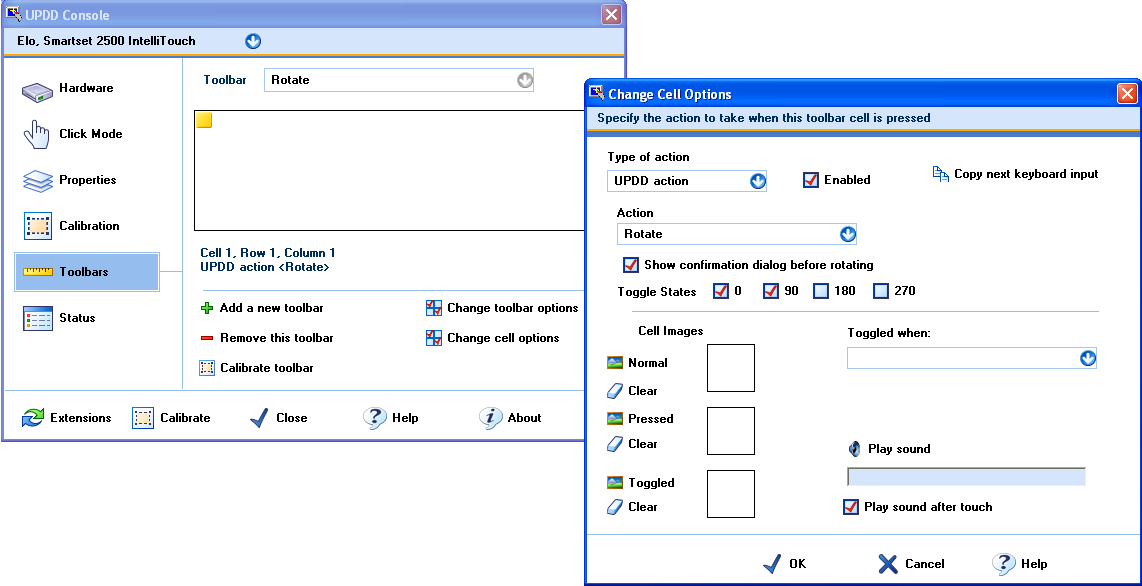
In this Windows example a toolbar, Rotate, has been created with the ‘Add a new toolbar’ function. Using the ‘Change cell options’ a the UPDD Rotate Action has been associated with the toolbar to rotate between 0° and 90°. Thereafter the ‘Calibrate toolbar’ is used to calibrate the toolbar on the touch screen. The toolbar can also be associated with a Toolbar image if required so that the user can have a visual reference to the rotate toolbar. The UPDD rotate action can be used to rotate through any combination of degrees of rotation or associated to one specific rotation angle by only enabling the checkbox next to the required rotation angle.
Once the Rotate toolbar is created and calibrated, touching the rotate toolbar on the touch screen will rotate the display using one of the supported rotate methods which caters for external rotation requests.
The UPDD Extension, Video Rotation dialog offers a quick link to create and calibrate a rotate toolbar used to initiate rotation, as shown:
![]()
By default this rotate toolbar will rotate between 0° and 90° but can be changed as required. If more than one method is found then rotation could cause an issue. In this situation, if you have a supported hardware chip consider uninstalling the software methods.
System Tray rotate utility
When a rotate
interface is identified that can support rotate requests from UPDD, as shown
in the UPDD Extension, Video Rotation
dialog and if the system tray rotate utility is enabled then a UPDD
Rotate system tray icon will be shown ![]() that can also be used to rotate
the screen though the enabled Rotate states.
that can also be used to rotate
the screen though the enabled Rotate states.

Rotate confirmation
If either the rotate system tray utility or the rotate toolbar is set to confirm before rotation the following dialog is shown:

Initial Rotation Mode
At system startup most systems will power up in landscape mode (0° rotation) although some can power up in the previous rotated mode. For calibration accuracy it is important that the driver knows the initial rotation mode. If, prior to reboot, the previous Windows session was rotated using Pivot software, one of the supported video chipsets, or the WM_UPDDRotateEvent message it is important that the driver is informed of the initial rotate state at start up using the same method. Automatic detection is deliberately disabled in the assumption that one of these methods will be used at startup to inform of the start up rotation angle and to ensure there is no conflict between one of these methods (which can identify and inform of all 4 rotation angles and auto-detection that can only identify 2 rotation angles).
If none of the above methods were used to perform rotation the UPDD daemon process will auto-detect rotation but only be able to inform the driver of landscape (0°) or Portrait (90°/270°) initial rotation (depending on the UPDD PortraitAngle registry setting **).
It is important that correct orientation settings (swap X/Y) are set if the system is starting in a rotated mode. If the number of calibration points is 4 or more then the calibration procedure will automatically calculate the orientation and therefore it is highly recommended that in this environment 4 calibration points or more are used. If this is not the case and orientation is incorrectly set the calibration may be incorrect when starting with a rotated desktop.
Toolbar Considerations
UPDD Toolbars are described in the Toolbar document. Toolbars are either associated with a physical area on the pointer device or associated with a position on the desktop. Toolbars can also have associated images that are displayed on the desktop at the position of the toolbar. When a display rotates the position of the toolbar is recalculated if the toolbar is associated with the desktop. If the toolbar is associated to a physical area on the pointer device and has an associated image then the image position is recalculated.
Contact
For further information or technical assistance please email the technical support team at technical@touch-base.com