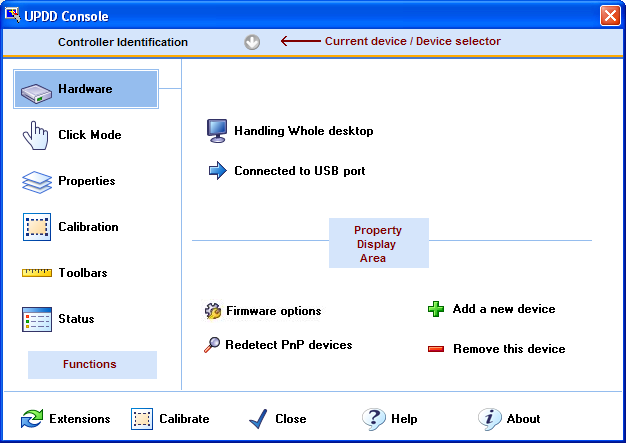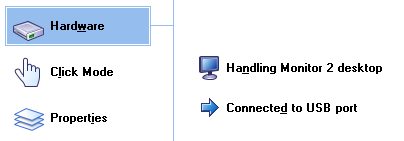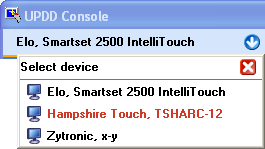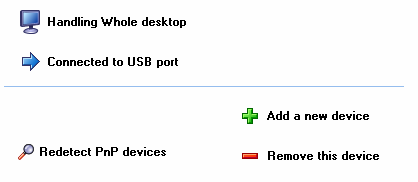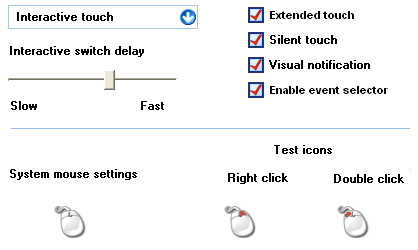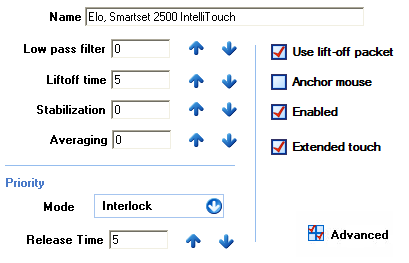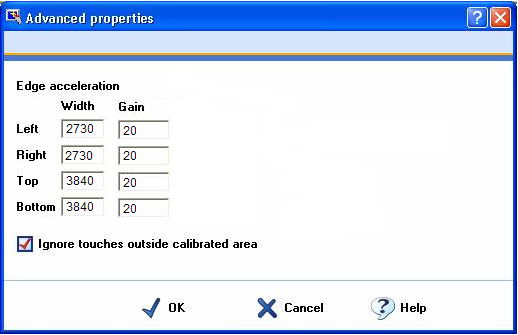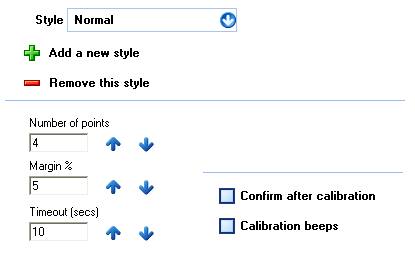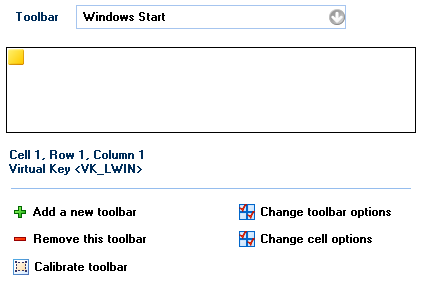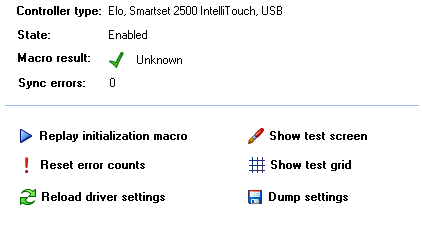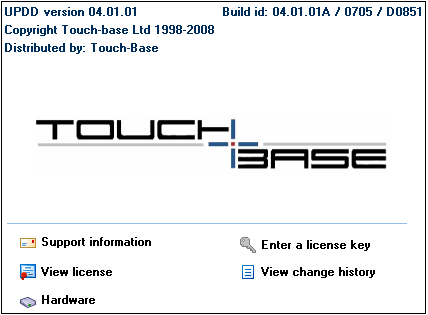|
UPDD Version 4 ships with a UPDD Console Program which
runs on Windows, Mac OS X and Linux desktop systems. The main use of the
console is to configure some of the driver’s more common features and
settings and is primarily aimed at end users. A more advanced console aimed
at technicians, developers and support staff is under development.
The Console is used for the following purposes:
- define the pointer device controllers
- configure controller firmware settings
- reinitialise the controller
- automatically detect supported controllers – Windows
only
- define and configure the serial port if using serial
devices
- define mouse click emulation
- define pointer device properties
- define calibration settings and invoke and test
calibration
- define toolbars
- reload the driver
- record all UPDD settings to a file
- view the driver’s release history
- configure the driver’s utility programs
- invoke the UPDD Console on-line help system
- Invoke the driver’s extensions
This document covers all possible Console dialogs and
settings although some settings may not be available or disabled depending on
the environment, configured pointer device hardware or operating system as
some settings are operating system specific and will only be seen within a
given OS.
For most systems it is unlikely
that any changes will need to be made to the driver configuration as the
default settings are optimized for best performance. Great care should be
made in changing some of these settings as they may have an adverse effect on
the performance of the pointer device.
Invoking the UPDD Console
GUI method
|
Windows
|
Mac OS X and Linux
|
|
Can be invoked via the UPDD program group, settings
entry, or the system tray menu.

|
Locate the UPDD Console program or double click the
Console icon on the desktop or in /applications/Utilities for mac OS X when
using UPDD 5.0.2.

Note: – Depending on the Linux Desktop Manager in
use this is not always setup automatically by the install procedure. Should
be seen if using KDE.
|
|
OS
|
Command line via a terminal window or shortcut
|
|
Windows
|
C:\Program Files\UPDD\dcu.exe
|
|
Linux
|
/opt/tbupddlx/upddconsole (linux script to invoke the
dcu application)
|
|
Mac OS X
|
4.1.10: Open /tbupddmx/dcu.app
5.0.02: Applications/Utilities/UPDD\
Console.app/Contents/MacOS/dcu
|
Program Manager
|
Windows
|
Start, Programs, UPDD, Settings
|
|
Linux
|
Create a link to it using the Window Manager
|
|
Mac OS X
|
Finder, Go, Utilities, Settings
|
When the console is loading API
calls are made to the driver to read and write the settings and in some UPDD
Console dialogs there are many settings to be accessed before the dialog is
displayed. In some cases, especially slow systems, there is a noticeable
delay whilst waiting for the dialog to be shown.
Language support
The Console is language aware and will be shown in the
language appropriate to the system’s language setting as long as an appropriate
UPDD language file is found. If the language file is not found then
English text will be used. Language support and the guide to creating UPDD
language files are covered in the Language
documentation.
This document reflects the English console with all
functions enabled.
Main Dialog
The console has been developed in a cross-platform
graphical interface and should have a very similar appearance across all
platforms. Please note that the Toolbars and Extensions function are not
enabled in all builds of the driver software.
The console shows the settings for the selected controller
and allows for the selection of other controllers when more than one touch
device is being handled by UPDD:
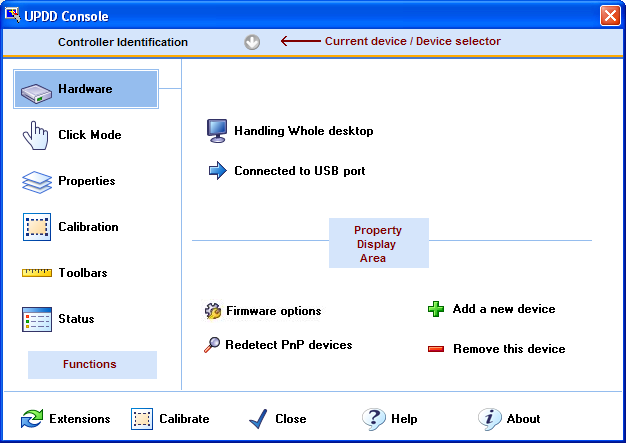
Keyboard Navigation
The console supports keyboard
hotkeys (accelerator keys) via the Alt key. When selected on the keyboard the
hotkeys are underlined on the given dialog, such as the example below; Alt H
– Hardware, Alt C – Click Mode, Alt P – Properties.
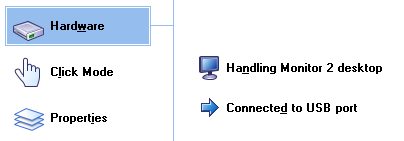
Device Selector
The Device Selector shows the currently selected
device. If more than one device is being handed by the driver, such as in a
multiple touch monitor environment, the device selector dropdown is
highlighted to
allow a different device to be selected from the device list. New USB devices
will be added to the list as they are connected to the system. Serial and
PS/2 devices are added to the list manually. Device names are allocated
automatically when the device is added but can be renamed as required, see here for more
information. to
allow a different device to be selected from the device list. New USB devices
will be added to the list as they are connected to the system. Serial and
PS/2 devices are added to the list manually. Device names are allocated
automatically when the device is added but can be renamed as required, see here for more
information.
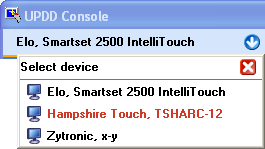
If a USB device is unplugged the name is shown in red in
the display area and dropdown. If a serial device is listed in red it indicates
either the com port is unavailable to the driver or that the initialisation
macro (if one exists for the device) has failed. Depending on the type of
macro failure the device could still be operational. The Calibration option
is disabled on devices deemed unavailable.
Settings
For UPDD 4.1.x the settings are
held in the registry and a settings file named TBUPDD.INI. For earlier
versions the settings are stored in a ‘registry tree’ structure. In Windows
this is stored in the registry. On other operating systems this is
stored in a file called TBUPDD.reg. The active settings are found in the
branch HKEY_LOCAL_MACHINE\SYSTEM\CurrentControlSet\Services\TBUPDD\Parameters\{…}\1
The more common settings can be
adjusted via the UPDD User Console. Other settings can be changed via the command line interface, manually adjusted in the
TBUPDD.ini file or via the Advance Console (late 2011). All settings and
their meanings/functions are described here.
API calls are made to the
driver to read and write the settings and in some UPDD Console dialogs there
are many settings to be accessed before the dialog is displayed. In some
cases, especially on slow systems, there is a noticeable delay whilst waiting
for the dialog to be shown.
The integrity of the settings
file is critical to the correct performance of the driver. An end of files
marker (<eof>) is written to the file and hidden backups are taken.
When opened by the driver, if the eof marker is missing the file is deemed to
be corrupt and the latest good backup file is used (the youngest file with a
eof marker). Backup files are deleted after 7 days. We have found in some
circumstances that running with disk cashing enabled if a system failure
occurs then any files recently accessed, including the .ini file, can become
corrupt.
Functions
The individual functions show the device functions and the
settings associated with the currently selected device as shown
below:
The Function area is used to select the console
functions and show the associated properties:
|
Function
|
Property Display Area
|
|
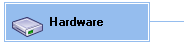
|
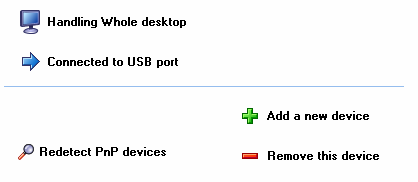
Hardware port definition, desktop association, add,
remove and search for devices.
The desktop association indicates the area of the
desktop that is associated to the touch screen. In a single monitor environment,
the touch screen is normally associated with the complete or ‘Whole
desktop’. In multi-monitor environments, or in situations where the
association is customised, other setting are available. See the multi-monitor/device
document for more information.
With UPDD 4.1.x, add and remove device functions are
only enabled for non USB devices. USB devices are handled by the new 4.1.x
PnP manager and are added and removed automatically as devices are
connected and unplugged on the system.
For compatibility with earlier versions the add /
remove facility for USB devices can be enabled by invoking the console
program with the parameter /usbadd (dcu /usbadd). If running in the old
mode and a USB device is removed but still connected to the system the PnP
Manager will automatically re-add the device.
Full details of the Hardware settings are found in
the UPDD Console on-line help system and can also be viewed here.
|
|
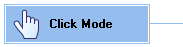
|
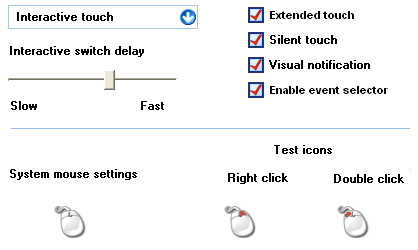
Mouse click emulation selection and test.
Full details of the Click Mode settings are found in
the UPDD Console on-line help system and can also be viewed here.
|
|
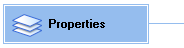
|
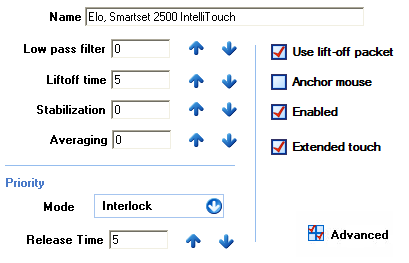
Define device name, configuration, priority (when
multiple devices defined) and specific settings.
Advanced
The Advanced page contains less general setting that
will only be utilised in specific environments. The Advanced page also
contains OEM/controller specific controls that will only be shown in
specific OEM versions and are therefore not documented here as in most
cases the controls will not be seen.
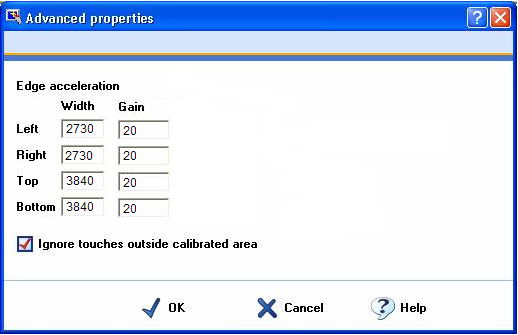
Full details of the Properties settings are found in
the UPDD Console on-line help system and can also be viewed here.
|
|
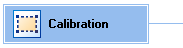
|
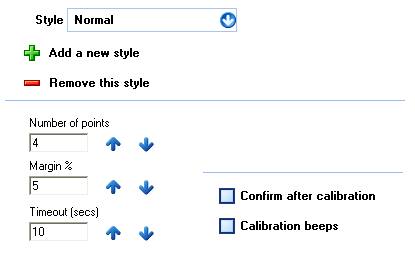
Calibration style and general settings.
Full details of the UPDD Console Calibration
settings are found in the UPDD Console on-line help system and can also be
viewed here.
Also see Calibration
documentation for more information about the calibration procedure.
|
|
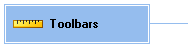
|
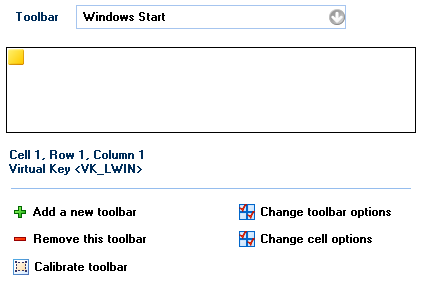
Toolbar definition and toolbar cell function
association. If disabled this function can be enabled with the /tbr
parameter when invoking the console (i.e. dcu.exe /tbr) - UPDD 4.0.4 and
above
Full details of the Toolbar settings are found in
the UPDD Console on-line help system and can also be viewed here.
See UPDD Toolbar
documentation for a full explanation of the UPDD toolbar concept.
|
|
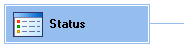
|
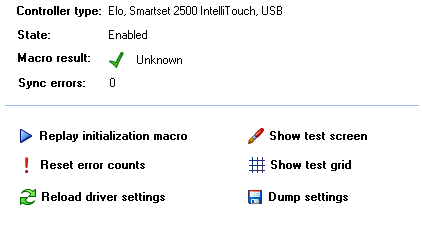
Device status and reinitialisation, test functions,
driver reload and settings backup.
Full details of the Status settings are found in the
UPDD Console on-line help system and can also be viewed here.
|
The General area is used to invoke calibration and
switch between the two console modes:

|
Function
|
Description
|
|

|
Switch to Extensions
Mode.
|
|

|
Switch to Device Mode.
|
|

|
Calibrate the current device based on the
calibration settings for the device. Calibration is discussed in full in
the Calibration documentation. This option
will be disabled if the current device is deemed unavailable, such as a USB
device is unplugged or in the case of a serial device there has been a
failure to connect.
|
|

|
Close the UPDD Console.
|
|

|
Invoke the UPDD Console on-line
help system.
|
|

|
Invoke the About dialog.
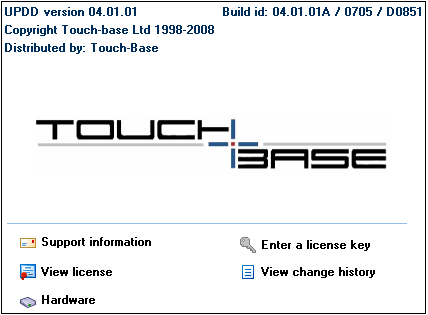
This dialog shows the UPDD version number, build
information and the distributor of the software. Additional information is
held as follows:
|
Support Information
|
Who to contact for driver support.
|
|
Enter a license key
|
Enabled if using a trial version. Entering a
correct license key will enable unrestricted version.
|
|
View license
|
License information.
|
|
View change history
|
Show the changes between releases.
|
|
Hardware
|
Lists the pointer device hardware supported in
this build.
|
|
Contact
For further information or technical assistance please
email the technical support team at technical@touch-base.com
|