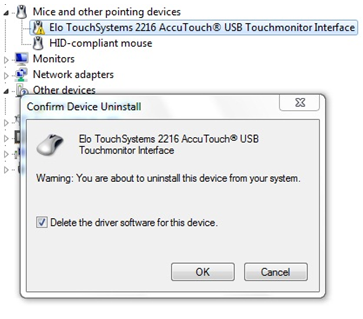|
Delete incorrectly installed UPDD device due to driver caching
Depending on the Windows configuration and version, Windows may be using a driver cache. Installed drivers are cached to avoid needing to locate the driver on external media, say CD. However, this can cause issues in that after uninstalling UPDD and its components Windows will still recognise the device and will try and reload the driver as cached only to find that certain elements of the driver no longer exist. In this situation the device will be seen with an exclamation mark in the Device Manager. In this case it will report that the device driver is not successfully installed as shown below on a Windows 7 system after UPDD has been uninstalled.
To manually rectify this issue right click on the device in the Device manager and select uninstall. On the uninstall dialog check the 'Delete the driver software for this device' option and click OK. The device will now be removed and the driver will be deleted from cache.
Repeat this process for any UPDD devices in “Mice and other pointing devices” and “Human Interface Devices” section.
A future release of the software will remove the driver from cache during install and uninstall. |