|
|
This document describes the serial port data scope utility written for the analysis of serial port data flow and line state settings in a Windows environment. The program can be downloaded from the Support Section, Utilities page of the Touch-Base web site.
Prior to analysing the data the port must be available to
the scope program. If this utility is being used because the UPDD pointer
device driver is not working with the pointer device and UPDD is installed on
the system it is important that UPDD releases the serial port resources, making
them available for the scope program. To do this click on the UPDD system tray
icon and disable the port as shown below: (X = disabled and ![]() = Enabled)
= Enabled)
The software is supplied as a single executable, Scope32.exe. This software only works on W2K, XP, Vista and Windows7 (due to the com port detection code).
We hope that operation is generally obvious but here are a few tips:
When the utility is invoked the following dialog is shown

The port bar to the left shows the ports on the system. Items with a red line through indicate the port is in use.
The display area shows the com port traffic, currently in hexidecimal.
The port field indicates the com port to use.
Baud, Parity, Data Bits and Stop Bits are used to set the communication settings
Clear is used to clear the display
Connect is used to open the com port.
Modem Status shows the line status.
Link With is used to specify the port used in ‘Link mode’, see below.
The utility can be used in terminated or link mode.
Terminated Mode
Terminated mode involves a single port with a device attached
Serial pointer device controller -------( straight RS232 cable )-------------ŕ PC serial port
To work in terminated mode open a single port, select settings and click connect.
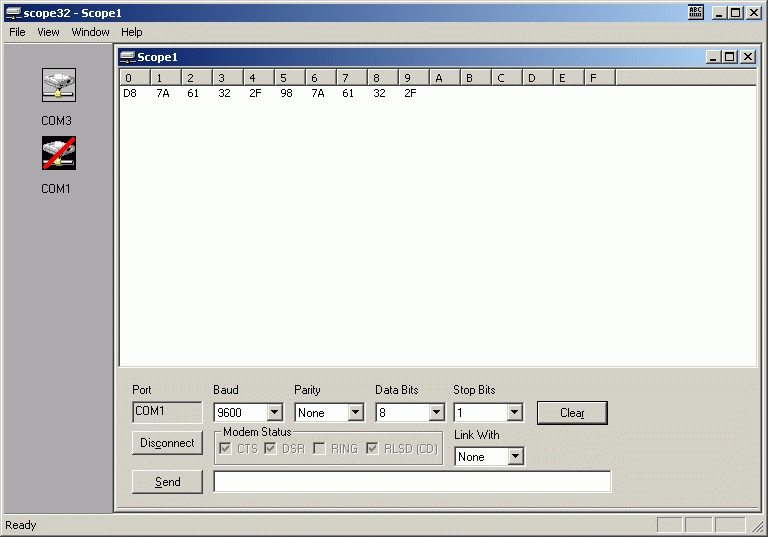
In this example, the pointer device (in this example a touch screen) is attached to COM1 and connection has been established. The screen has been tapped. The device has generated 10 bytes, 5 for the initial touch and 5 for lift off. In UPDD, this particular controller’s data packet is defined as…

which coincides with the data generated. (~LIFT means Pen Up packet when bit toggles from 1 to 0, D8 to 98 on scope display)
Link Mode
Terminated mode utilizes two ports to view bi-directional data, for example, traffic between a device and it’s driver
Touch controller -------------------------------ŕ PC1 xxxxxxxxxxxxxxx-> PC2
Typically PC1 runs scope32 and xxxxxxxx represents a crossover cable.
To work in link mode open 2 ports, select settings and click connect then select the link with for each port to point to the other.
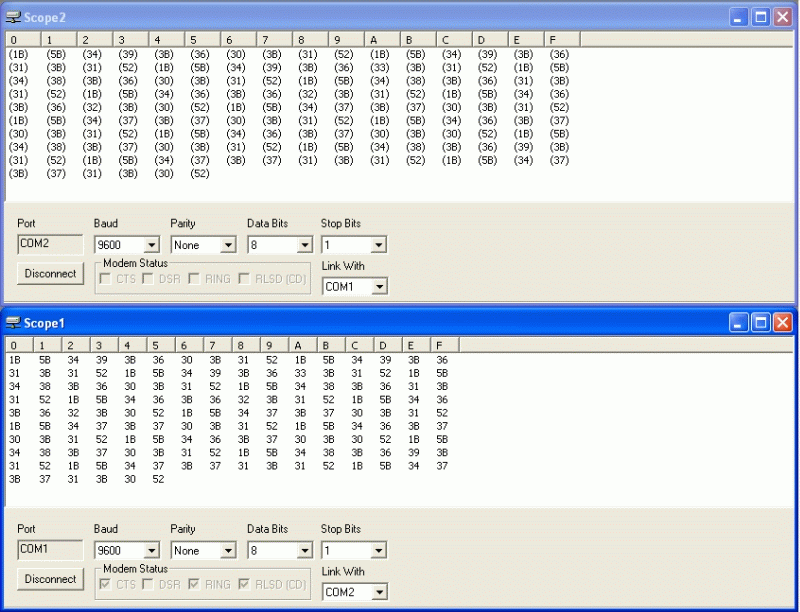
When working in link mode data sent as a result of receives on linked port are shown in brackets. The above image shows a link session in operation.
You can run multiple terminated and linked sessions concurrently
Other functions
Data view
By default the data is displayed in Hex format. It can also be displayed in ASCII text. This option can be found in the view menu.
File save
The file menu can be used to save the displayed data to a file. The file is saved in the active hex/ascii mode.
Data send
Data can be sent by keying in hex data in the send field and selecting the Send button.
Hex characters can be separated with space or commas, Therefore,
aabbcc
aa,bb,bb
aa bb cc
are equivalent.
Note: Scope is currently under development and other options are in the pipe line.
Technical Support
Touch-Base Ltd